

You can refill ink easily without the risk of spilling ink.
On the operator panel tap on the [Inks] icon on the right. You see an overview of the ink bottles and levels of remaining ink:
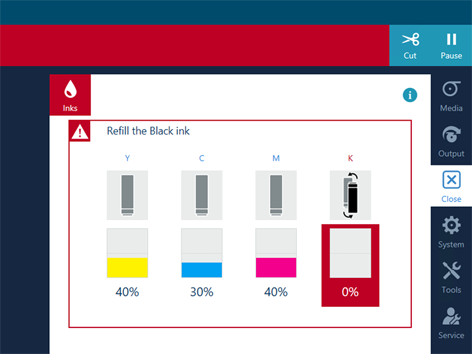
Read the messages above the ink bottles to understand the status of the ink level and the ink bottles. The message indicates when ink is running out or is of the wrong color, bottles are not present, wrong, invalid or expired.
When the operator panel gives an orange warning, a bottle is not present, invalid, wrong or expired, or it is advised to refill ink for a specific color as the ink is running out.
When ink is about to expire within 28 days or is expired, the operator panel gives a red warning and the operator is asked to confirm to continue printing. This will appear every day until the ink status is not expired or almost expired.
The ink dialog contains instructions to make clear that printhead warranty is voided if expired ink is used.
When the operator panel gives a red warning for another reason, you must refill ink for a specific color. The printing process is stopped until you have refilled the ink.
For more detailed information on the status, tap the blue information icon at the top right hand corner.
When one of the LED lights located next to the bottles is on (not blinking), you can refill ink for the related color.
The order of the bottles from left to right is YCMK.
When you see ink pollution, immediately clean the affected area. For more information, see Clean the ink unit.
Wear the prescribed gloves when contact with ink or maintenance materials is possible. Gloves should always overlap sleeves. Follow the Safety Data Sheets (SDS) guidelines carefully in order to ensure maximum safety.
Make sure you use official Colorado 1630 ink.
UNDER CERTAIN CONDITIONS, INCLUDING WHEN A USED, REFILLED OR THIRD PARTY INK HAS BEEN DETECTED, THE PRINTER WILL OPERATE UNDER SAFE MODE. THIS MODE IS DESIGNED TO PROTECT THE PRINTER AND THE PRINTHEADS FROM DAMAGE DUE TO UNEXPECTED INK INTERACTION, RESULTING IN DIFFERENT AUTOMATIC MAINTENANCE BEHAVIOR AND IS ACTIVE WHEN THE OPERATOR PANEL DISPLAYS IT. FOR OPTIMAL PERFORMANCE USE ORIGINAL INK. THE PRINT SYSTEM, THE INK AND THE PRINTHEADS ARE DESIGNED AND ENGINEERED IN CLOSE RELATION TO PROVIDE UNCOMPROMISING PRINT QUALITY, CONSISTENCY, PERFORMANCE, DURABILITY AND RUNNING COSTS WITH EVERY PRINT. CANON PRODUCTION PRINTING DOES NOT WARRANT THE PERFORMANCE OF THE PRINT SYSTEM WHEN OPERATED OUTSIDE OF ENVIRONMENTAL SPECIFICATIONS OR WHEN SAFE MODE IS ACTIVE.
DO NOT USE INK THAT HAS PASSED THE EXPIRATION DATE. WHEN INK IS GOING TO EXPIRE IN THE MACHINE YOU GET A WARNING. MAKE SURE YOU USE UP THE INK BEFORE THE EXPIRATION DATE, AS EXPIRED INK CAN DAMAGE THE MACHINE. YOU CAN REFILL INK AGAIN WHEN EXPIRED INK HAS RUN OUT. IF YOU REFILL VALID INK ONTO EXPIRED INK, THE OPERATOR PANEL WILL DISPLAY AN AVERAGE EXPIRATION DATE.
When one of the LED lights located next to the bottles is off, you cannot refill ink for the related color. Do not take the bottles out of the slots.
When the LED light located next to the bottle is blinking slowly, something is wrong. Do not move the green handle, you can damage the machine. Check the operator panel for an explanation of the issue. When you cannot solve it, call your local Service representative.
Do not hold the bottle while you move the handle.
When the LED light located next to the bottle is off, you cannot refill ink for the related color. Do not take the bottle out of the slot.
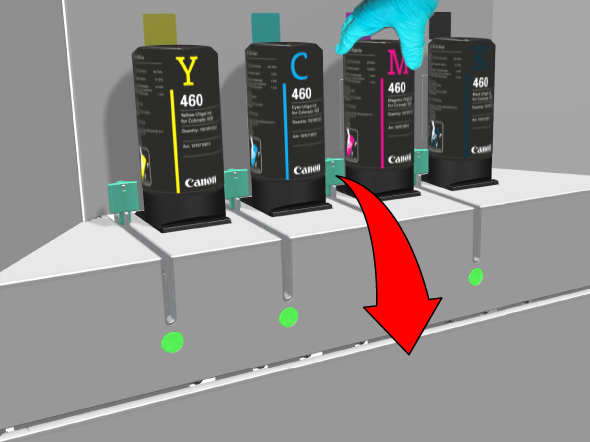
Make sure the bottle is aligned with the other bottles. If the bottle is not placed correctly and you use force on the green handle, it can break.
The LED light under the handle slot starts blinking fast, wait until the LED light stops blinking. When the LED light stays on you can continue.

When the LED light under the handle starts blinking slowly something is wrong. Do not move the green handle. A message is displayed on the operator panel explaining the issue.
Do not hold the bottle. In case the handle is resistant, repeat step 9.
The ink will pour out of the bottle. The bottle is locked into place. You can leave the bottle in.
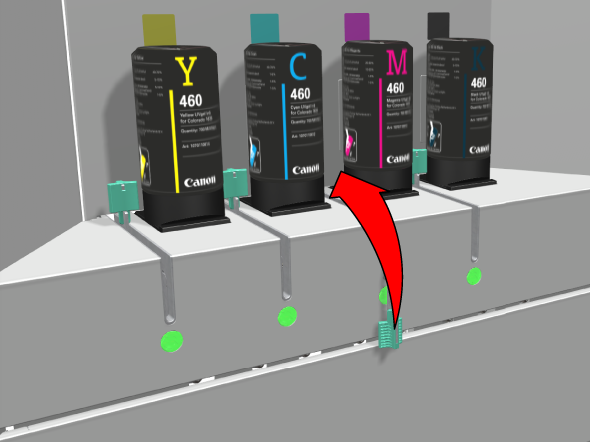
When it is possible to fill a second bottle, you have to wait 15 minutes. The LED light under the handle will light up again when this is possible.