

When you have real quality issues, smudging of your print and the platen, that cannot be solved by manual maintenance or any other of the troubleshooting actions you might need to replace your wiper. For more information, see Improve quality.
Video:
 Replace the wiper.
Replace the wiper.
Use Colorado 1630 prescribed:
Microflex gloves for handling ink
Wiper
Lint free cloths and swabs
Matrix plate cleaning tool and foam
Cleaning liquid (IPA) for the platen
Cleaning liquid (Methyl benzoate) for the matrix plate, maintenance station and clean wall
For information on the prescribed maintenance materials, see List of Colorado 1630 maintenance materials.
It is advised to replace the maintenance tray before you replace the wiper. It prevents the wiper from falling into a maintenance tray filled with ink.
Wear the prescribed gloves when contact with ink or maintenance materials is possible. Gloves should always overlap sleeves. Follow the Safety Data Sheets (SDS) guidelines carefully in order to ensure maximum safety.


Be careful to touch, the wiper can be hot. Let the wiper cool down for five minutes.

Perform the action from step 5, do not exit the 'Clean the wiper' window.
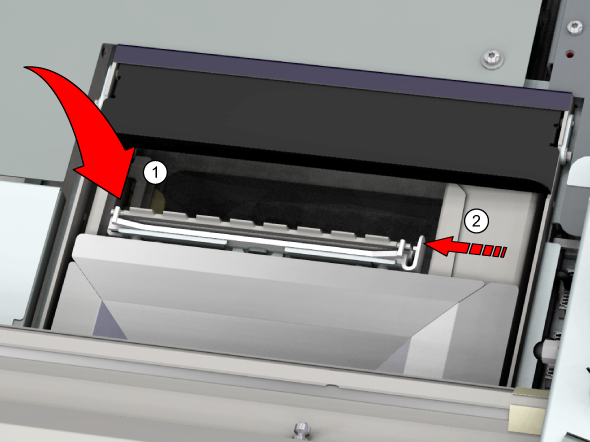
Perform the action from step 3, do not exit the 'Clean the wiper' window.
The counter will be reset.
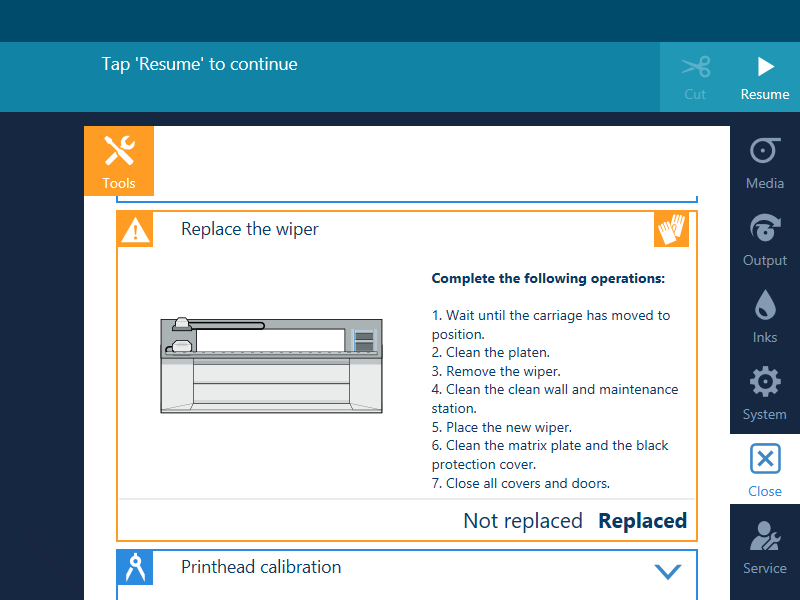
When you only have cleaned the wiper, click [Not replaced]. The life time counter for the wiper should not be reset in this case.