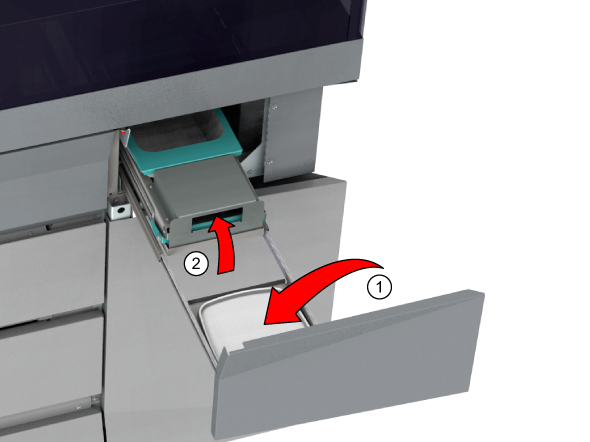Replace the maintenance tray when the system gives a warning.
The operator panel gives an orange warning when you can replace the maintenance tray.
The operator panel gives a red warning when you must replace the maintenance tray. The printing process is stopped until you have replaced the maintenance tray.
There are 2 types of maintenance trays. The new design has a green lever, visible between the media cover and the maintenance drawer. This procedure describes the first design.
Use Colorado 1630 prescribed:
Microflex gloves for handling ink
Lint free cloths
Maintenance tray
For information on the prescribed maintenance materials, see List of Colorado 1630 maintenance materials.
Wear the prescribed gloves when contact with ink or maintenance materials is possible. Gloves should always overlap sleeves. Follow the Safety Data Sheets (SDS) guidelines carefully in order to ensure maximum safety.
Only open the maintenance drawer when the operator panel displays a message allowing you to open it.



Open the inner drawer very carefully to not let the ink splash and spill.
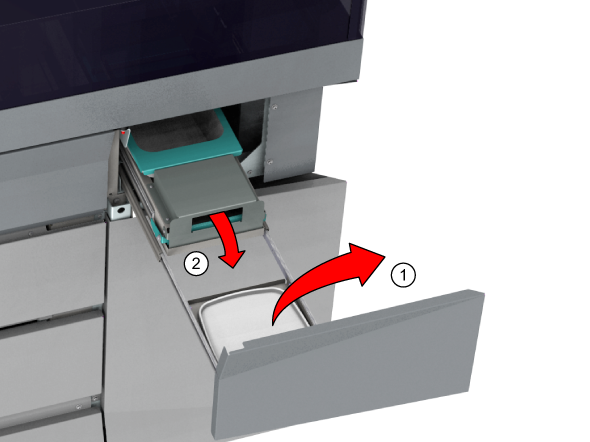



Do not place the lid on the new maintenance tray, as ink can spill that will damage the machine.