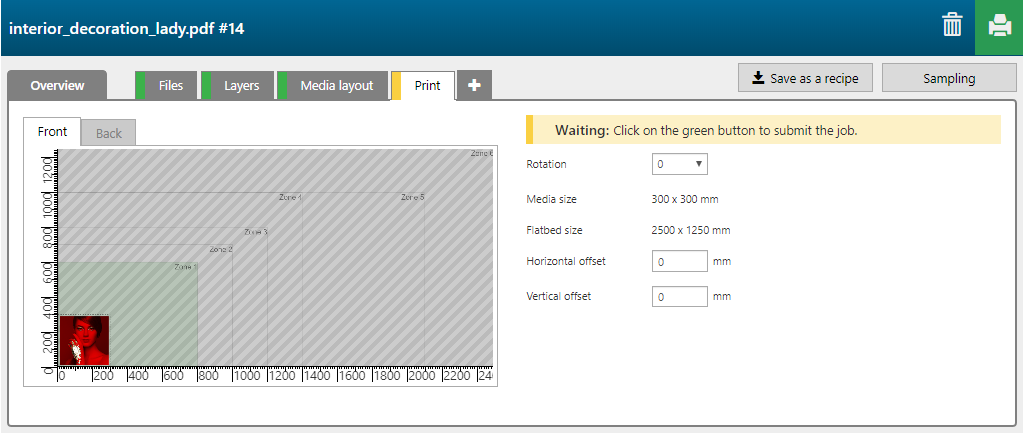The 'Interior decoration' recipe creates a Photo Fine Art application with golden details, achieved by allowing the media to show through in relevant areas of the print.
In the example below, the PDF contains the following information in a single layer.
The color image.
An area in spot color 1 to apply white ink to isolate the color image from the media.

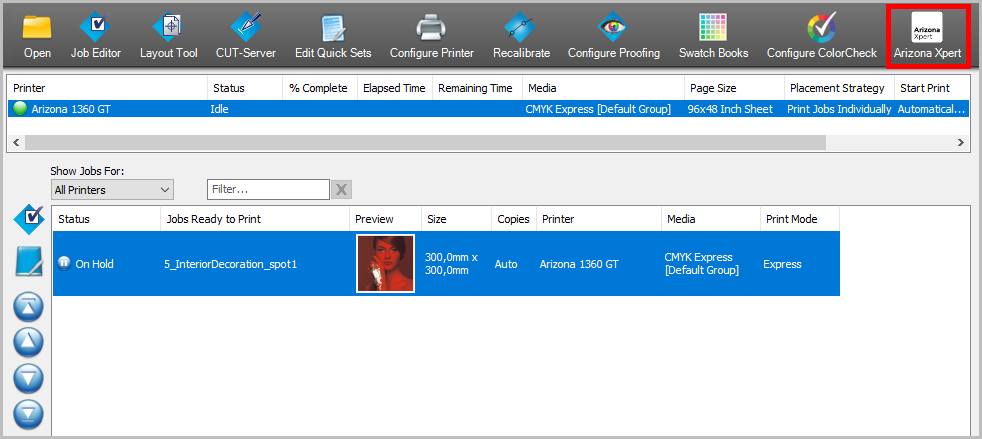
For this type of recipe, where spot colors are mixed with color information in the same PDF layer (so no special ink mask layers used), the 3D preview does not show "what you see is what you print". In this example the preview shows a red area, because red represents the spot color used to isolate the color image from the media.
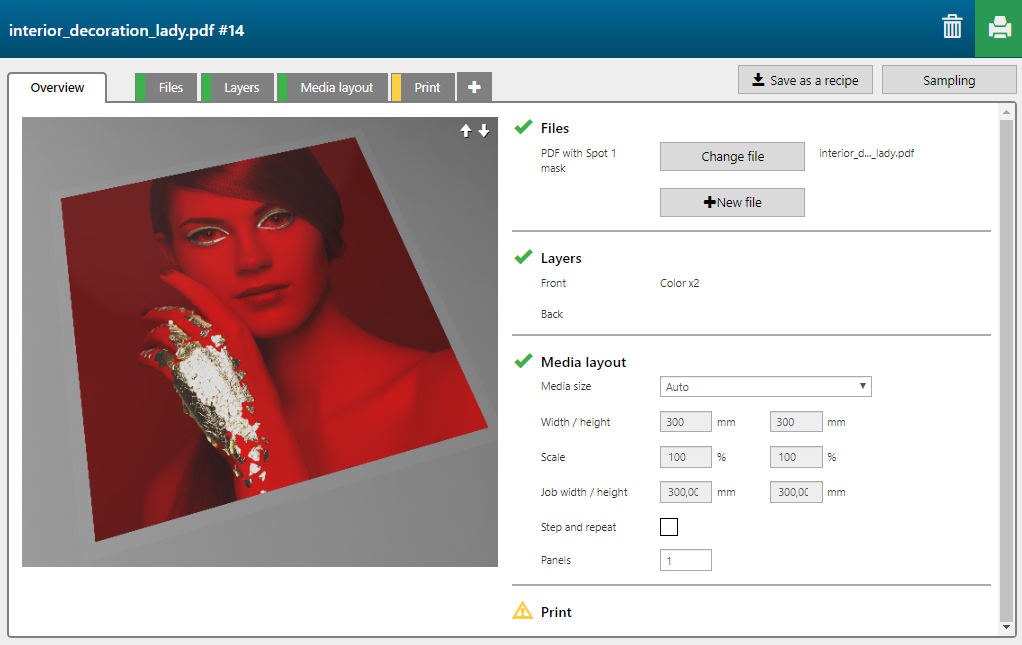
The 'Interior decoration' recipe contains 2 layers, printed on the front side of the media.

|
Layer number |
[Layer name] |
[Layer source] |
[Print mode] |
Remark |
|---|---|---|---|---|
|
[Front] 2 |
PDF with Spot 1 mask - Color |
PDF with Spot 1 mask (whole PDF page is used as input) |
Fine art |
The image is printed in CMYK. |
|
[Front] 1 |
PDF with spot masks - Color |
PDF with Spot 1 mask (whole PDF page is used as input) |
Quality-Density W only |
Spot color 1 is printed in white. |