

As we are committed to improve and refine the quality and functionality of our printers, there will be periodic upgrades to the underlying firmware and printer software. Your local service representative will either install the upgrade or provide you with the upgrade file in some circumstances. The Software Update screen will show you previous updates that were installed.

Your dealer or service representative will advise you when an update of the printer software is necessary. If they request that you install the update, instructions are provided here.
Download the update package from the Customer Support area for your printer model: Arizona 6160/6170 XTS Mark II
Unzip the file with the password available from your service representative or dealer (may require a service contract).
To upload this software update package to your printer, open the printer web page. Open an internet browser on your computer and type: http:// and then the network name of your printer. You can find the network name on the printer monitor in the tab [Settings] / [Network connection]. If the network name is WHITEHORSE7, enter http://whitehorse7.
On the printer web page that appears, choose Update software from the menu.
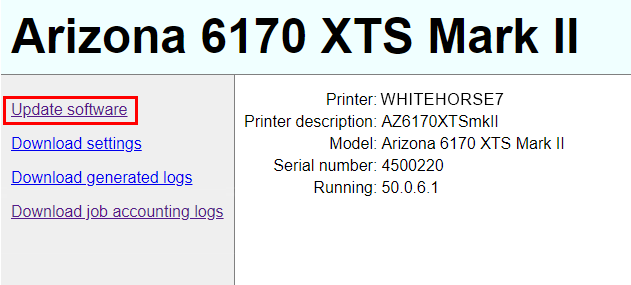
On the Software Upload page that appears, select the Browse button and then navigate to the file that you unzipped in step 2.
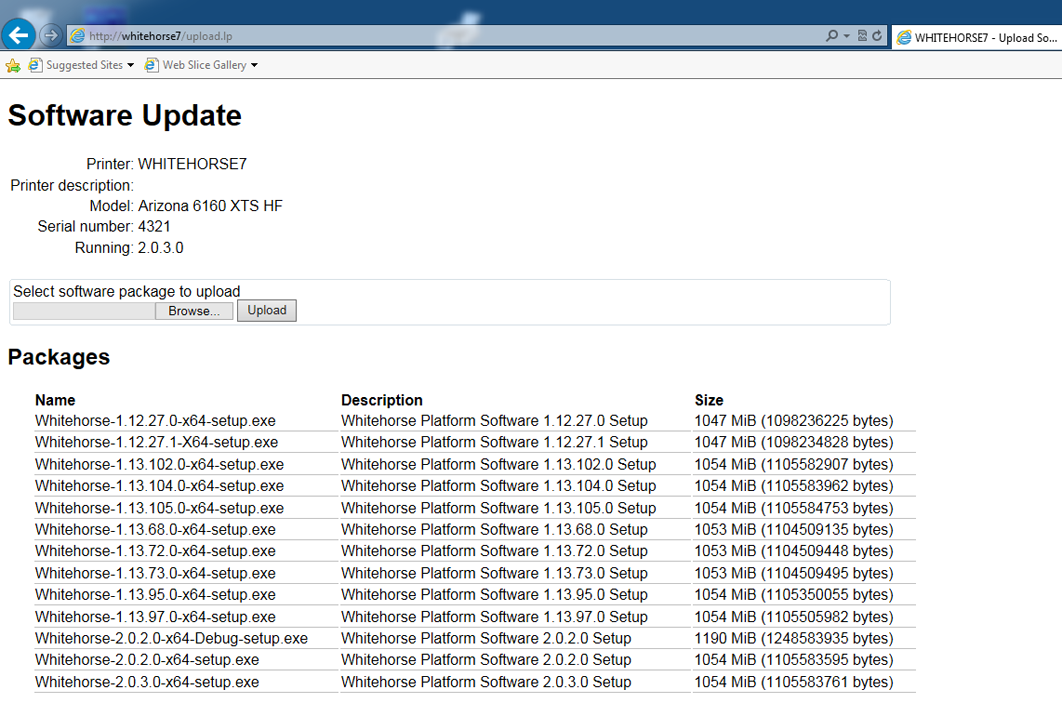
Click on the [Upload] button to transfer the software update package to your printer.
Go to the printer monitor and select the tab [Updates].
Look for the software update package in the list and click on the [Install] button.
During installation the printer will reboot twice.