

The nozzle check print shows the performance of each individual nozzle in each color channel. This information is critical in determining how to proceed in recovering nozzles with automatic maintenance system (AMS) or with manual printhead maintenance procedures.
The dimensions of the nozzle check print are 617.3 x 73.7 mm (24.3 x 2.9 inches).
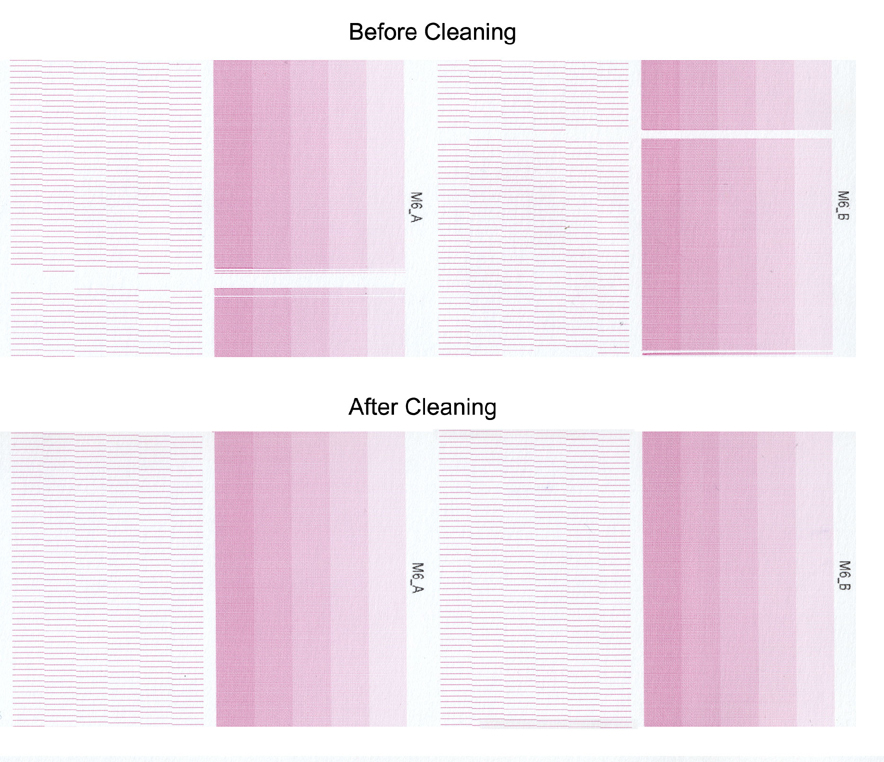
This is an extreme example to illustrate the problem. In most cases you will likely see only a small number of nozzles out or misdirected as shown.
Do Printhead Maintenance on the required color channels if:
more than 2 nozzles outs exist in a single printhead
2 or more adjacent nozzle outs exist in a single printhead