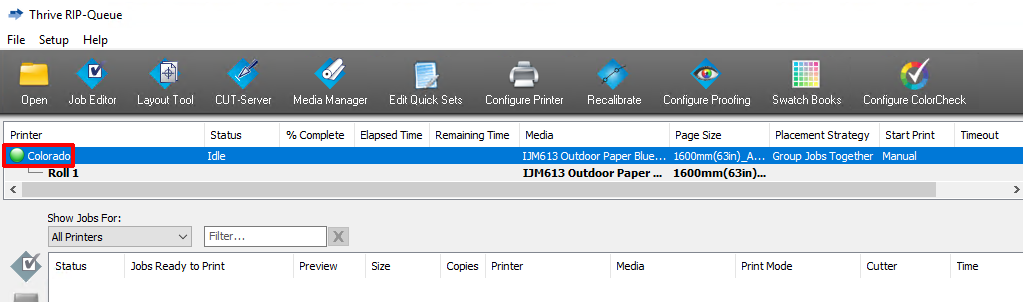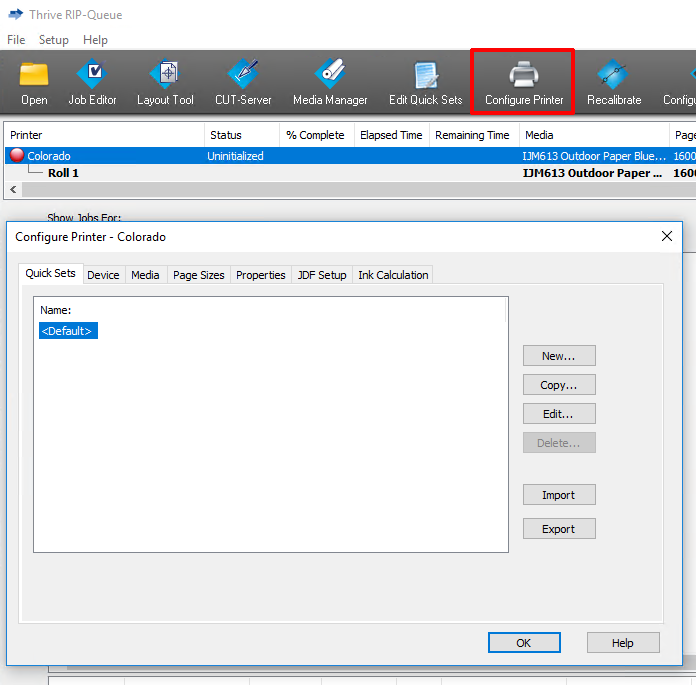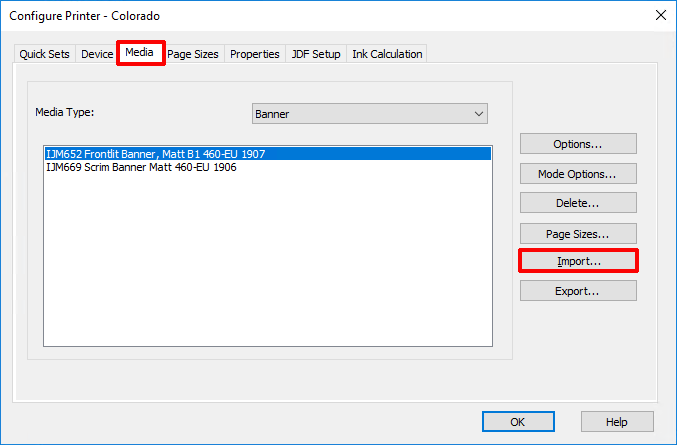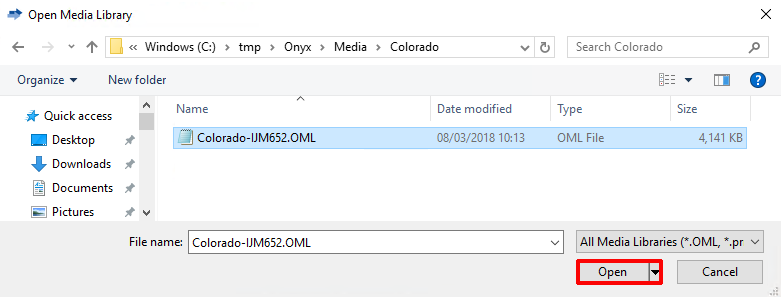Introduction
In order to get the best results it is strongly advised to use the Colorado 1630 media profiles.
Before you begin
First make sure you download a Colorado 1630 media profile via the ONYX website or via your local sales and support channel, saved in a media library file (*.OML or *.prninst including the driver) for ONYX.
Procedure
-
Open the ONYX RIP queue.
-
Select the Colorado 1630 printer name.
-
Click on [Configure printer]. The [Configure printer] window opens.
-
Select the [Media] tab and click on [Import].
A window opens.
-
Browse to find your media library files and click on [Open].
-
Click on [Ok]. A new window opens listing the media profiles in the selected file.
-
Select the media profiles you want to import and click on [Import].
The window closes.
-
Click on [Ok] to close the [Configure printer] window.
-
In the RIP queue you can see that the media profiles are installed and can be used.