

The control panel will indicate when paper must be removed from the TTF.
When the control panel displays the message [Touch Next to unlock the door.], touch [Next].
Wait until the printer is turned off.
Put on the heat-resistant gloves.
Heat-resistant gloves
Socket wrench
New spiral cleaner
You must wear heat-resistant gloves.
 Required tools
Required toolsYou must wear the heat-resistant gloves when you remove paper from the TTF.
|
Step |
Action |
Illustration |
|---|---|---|
|
1 |
[Open the front door.] |

|
|
2 |
[Use the socket wrench to loosen the 2 fixation pens.] |


|
|
3 |
[Turn the red handle counter-clockwise.] |
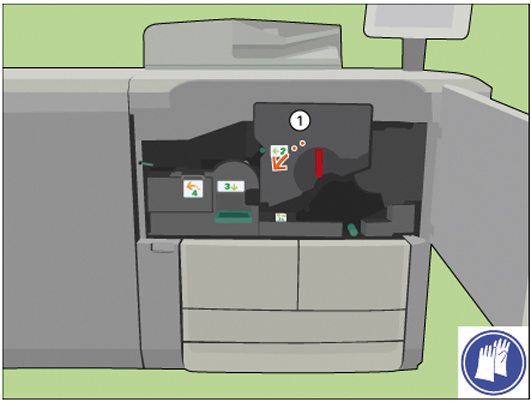
|
|
4 |
[Slide out the TTF unit from its frame.] |


|
|
5 |
[Pinch both fixation springs.] |

|
|
6 |
[Slide the fixation caps from the cleaner ends.] |

|
|
7 |
[Remove the spiral cleaner from the TTF.] [Place the spiral cleaner on the packaging of the new cleaner.] [When the spiral cleaner has cooled down, discard the cleaner into a common dustbin.] Or return the cleaner to your service organization. |



|
|
8 |
[Remove paper underneath the spiral cleaner.] |

|
|
9 |
[Use handle 2 to open the flap and check for paper.] |


|
|
10 |
[Remove sheets underneath the TTF.] |

|
|
11 |
[Place the new spiral cleaner in the TTF.] |



|
|
12 |
[Slide both fixation caps over the cleaner ends until the caps click in place.] |


|
|
13 |
Check if the spiral cleaner can rotate freely. |

|
|
14 |
[Align the TTF with the rail.] |

|
|
15 |
[Slide the TTF unit back.] |

|
|
16 |
[Turn the red handle clockwise.] |


|
|
17 |
[Use the socket wrench to tighten the 2 fixation pens.] |


|
|
18 |
[Close the front door.] |
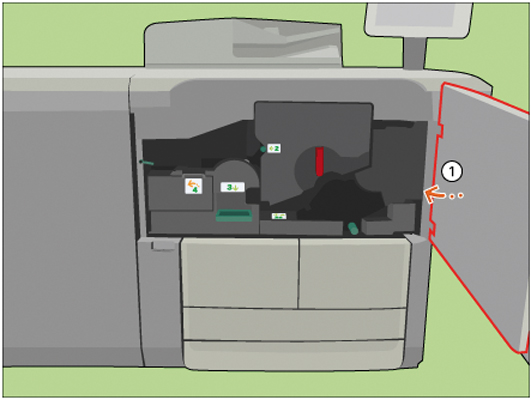
|
|
19 |
Answer the question [Which spiral cleaner did you put back?] with [New] to confirm that you installed a new spiral cleaner. When you did not replace the spiral cleaner, touch [Existing]. |