

If any of the following problems occur:
The document is not scanned clearly
The size of the document is not detected
The copies contain stains
Paper jams occur frequently
Soft tissues
|
Step |
Action |
Illustration |
|---|---|---|
|
1 |
Turn the printer OFF. |
|
|
2 |
Pull the lever and lift up the cover of the ADF. |
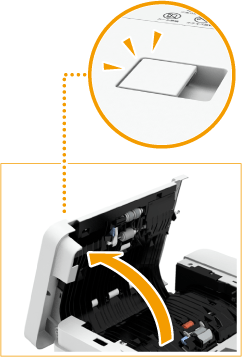
|
|
3 |
Clean the rollers inside the cover of the ADF.
|

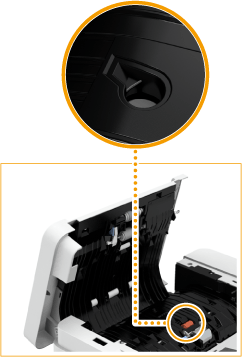
|
|
4 |
Gently close the cover of the ADF. |
|
|
5 |
[Open the main cover.] |
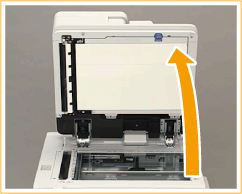
|
|
6 |
[Use a tissue to clean the scanner sensor.]
|
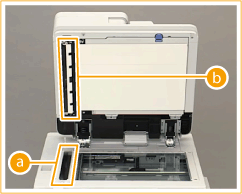
|
|
7 |
Use the blue lever to [Open the white plate.] Gently open the cover to prevent damage to the glass platen. |
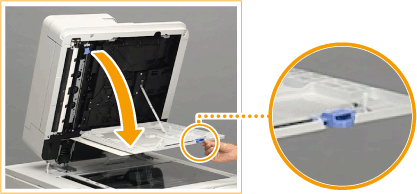
|
|
8 |
[Use a tissue to clean the scanner sensor.]
|
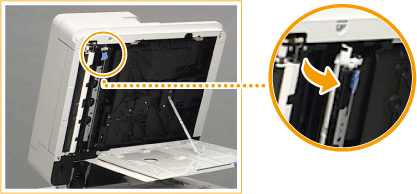
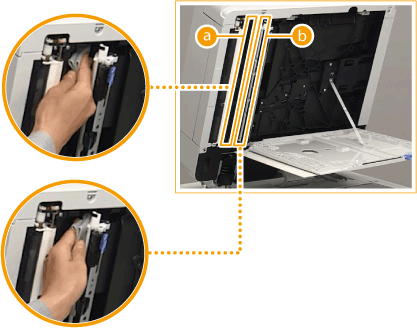
|
|
9 |
Close the white plate. |
|
|
10 |
[Close the main cover.] |
|
|
11 |
Turn ON the printer. |
|