

When you make a copy, you can define the following.
How the originals look.
How the output must look.
Generic settings for the whole job.
To improve the productivity, the system defines a number of settings for the [Original] and the [Output] automatically. However, you can overrule these automated settings manually. The automated settings have the prefix [Auto].
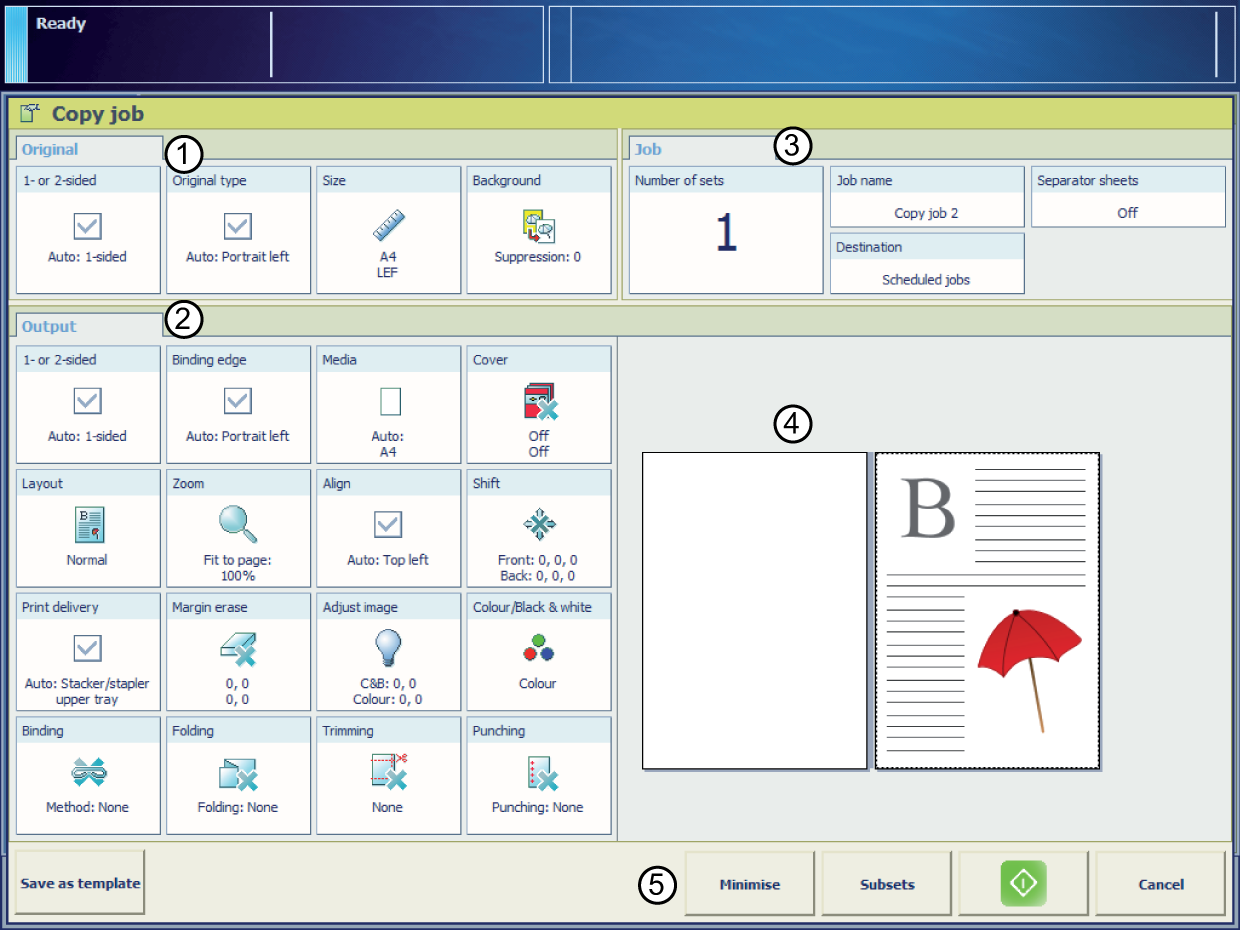 The copy job settings
The copy job settings|
Section |
Description |
|
|---|---|---|
|
1 |
[Original] |
The [Original] section contains the settings to define how the original looks. |
|
2 |
[Output] |
The [Output] section contains the settings available to define how the resulting copy must look. All the settings have a fixed position. If a setting is not possible, then the location of that setting is empty. Example: The [Trimming] setting is only be available when you have a trimmer. Otherwise, the location of the [Trimming] setting is empty. |
|
3 |
[Job] |
The [Job] section enables you to define generic properties for the whole job. |
|
4 |
Preview |
The preview section shows the result of the settings defined for the output. |
|
5 |
Action buttons |
The buttons in this section allow you to select actions, for example, save settings to a template, cancel a job, or start scanning. With the optional [Page programming] function, you can insert pages and define the media and finishing settings for the page ranges in a job. |
|
Setting |
Values |
Description |
|
|---|---|---|---|
|
[1- or 2-sided] |

|
The automatically set value for this setting. |
|

[1-sided] |
Only the front side contains an image or text. |
||

[2-sided] |
Both the front side and the back side contain an image or text. |
||
|
Setting |
Values |
Description |
|
|---|---|---|---|
|
[Original type] |

|
The automatically set value for this setting. |
|
|
[Portrait left] |
|
||
|
[Portrait top] |
|
||
|
[Landscape left] |
|
||
|
[Landscape top] |
|
||
|
[Book] |
Make copies/scans from a book original on the glass plate. You can copy/scan the individual pages of a book. [Pages]
|
||
|
Setting |
Values |
Description |
|
|---|---|---|---|
|
[Size] |

A4, A3, Letter, Tabloid, etc. |
Original in the ADF or on the glass plate:
|
|
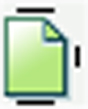
[Portrait] 
[Landscape] |
|
||
|
Setting |
Values |
Description |
|
|---|---|---|---|
|
[Image type] |

[Mixed] |
The original contains a combination of text and images. |
|

[Photo] |
The original contains mainly or only images. |
||

[Text] |
The original contains mainly or only text. |
||

[High detail] |
The original contains an image with lots of details. |
||
|
Setting |
Values |
Description |
|
|---|---|---|---|
|
[1- or 2-sided] |

[Auto] |
The automatically set value for this setting. |
|

[1-sided] |
The output contains an image on one side. |
||

[2-sided] |
The output contains an image on both sides. |
||
|
Setting |
Values |
Description |
|---|---|---|
|
[Binding edge] [Portrait] |
[Left] |
|
|
[Right] |
|
|
|
[Top, head to toe] |
|
|
|
[Top, head to head] |
|
|
|
[Bottom] |
|
|
|
[Binding edge] [Landscape] |
[Left] |
|
|
[Right] |
|
|
|
[Top, head to toe] |
|
|
|
[Top, head to head] |
|
|
|
[Bottom] |
|
|
Setting |
Values |
Description |
|
|---|---|---|---|
|
[Media] |
Names of the media in the media catalogue |
Here you can select the media for the copy job. The list displays all the media that are available in the media catalogue. The media catalog is a list of media that you can define in the Settings Editor application on the PRISMAsync controller. |
|
|
Setting |
Values |
Description |
|
|---|---|---|---|
|
[Cover] |

[Front cover] |
Here you can indicate that the print job requires a front cover. When the setting is enabled the corresponding setting [Media] becomes enabled. |
|
|
[Media] |
When the setting [Front cover] is enabled, you can select a media from the media catalog. |
||
|
[Print sides] |
Here you can select the sides of the front cover you want to print on.
|
||

[Back cover] |
Here you can indicate that the print job requires a back cover. When the setting is enabled the corresponding setting [Media] becomes enabled. |
||
|
[Media] |
When the setting [Back cover] is enabled, you can select a media from the media catalog. |
||
|
[Print sides] |
Here you can select the sides of the back cover you want to print on.
|
||
|
Setting |
Values |
Description |
|---|---|---|
|
[Layout] |

[Multiple up] |
The machine prints 2, 4, 6, 9 or 16 consecutive images on 1 side of a sheet. By default, the system keeps the size of the originals. If necessary, use the Zoom function to reduce or enlarge the size of the images. |

[Imposition template] |
Use [Imposition template] to create a booklet, a quarto, or an octavo. The printer prints the sheets in such a way that the pages of the document are presented in sequential order. |
|

[Same-up] |
The printer prints the same image 2, 4, 6, 9 or 16 times on 1 side of a sheet. By default, the system keeps the size of the originals. If necessary, use the Zoom function to reduce or enlarge the size of the images. [2, rotate]: The printer prints the same image two times on 1 side of a sheet. The images are rotated compared to each other. By default, the system keeps the size of the originals. If necessary, use the Zoom function to reduce or enlarge the size of the images. When your printer has the Advance Impose license installed, you can also select [Custom] in the drop-down list. |
|
Setting |
Values |
Description |
|
|---|---|---|---|
|
[Zoom] |
[Fit to page] |
When [Fit to page] is [On], the image is resized so it fits onto the page. When [Fit to page] is [Off], the original size of the image is maintained. |
|
|
[Percent] |
Use the + and - buttons to reduce or enlarge the size of the image (from 25% to 400%). The preview pane immediately shows the results of your action. |
||
|
Setting |
Values |
Description |
|
|---|---|---|---|
|
[Align] |

[Auto] |
The automatically set value for this setting. |
|

[Top left] |
The [Align] setting allows you to indicate the position of the image on the sheet. [Top left] moves the image to the upper left corner of the sheet. |
||

[Top center] |
[Top center] moves the image to the center at the top of the sheet. |
||

[Top right] |
[Top right] moves the image to the upper right corner of the sheet. |
||

[Center left] |
[Center left] moves the image to center of the left side of the sheet. |
||

[Center] |
[Center] moves the image to the center of the sheet. |
||

[Center right] |
[Center right] moves the image to the center of the right side of the sheet. |
||

[Bottom left] |
[Bottom left] moves the image to the lower left corner of the sheet. |
||

[Bottom center] |
[Bottom center] moves the image to the center of the bottom side of the sheet. |
||

[Bottom right] |
[Bottom right] moves the image to the lower right corner of the sheet. |
||
|
Setting |
Values |
Description |
|
|---|---|---|---|
|
[Shift] |
[Margin shift] |
Use this setting to increase or decrease the margin. By default, the values of the front side and the back side are interlocked. This means that the values for the front side and the back side remain identical. Widening the margin can be useful if you want to staple or punch the output, for example. Narrowing the margin can be useful if you do not need additional space for stapling or punching the output, for example. If you want to define a different value for each side, press |
|
|
[Image shift] |
Use this setting to shift the image horizontally or vertically. By default, the values of the front side and the back side are interlocked. This means that the values for the front side and the back side remain identical. If you want to define a different value for each side, press |
||
|
Setting |
Values |
Description |
|---|---|---|
|
[Print delivery] |
[Output tray] |
Select the output location for the job. Depending on the settings for your job, the machine automatically suggests the preferred output location for your job. However, you can manually overrule this suggestion. |
|
[Sort] |

[By page] The output is sorted by page. 
[By set] The output is sorted by set. |
|
|
[Offset stacking] |
This setting is only available when the [Offset stacking] setting is set to [As in job] in the workflow profile. 
[Each set] Each set delivered to an output location will have a small shift on top of the previous set. This makes it easier to recognize individual sets. 
[Off] All the sets or jobs that get to an output location are stacked in a straight stack. |
|
|
[Advanced settings] |
It may only be necessary to change the advanced settings when an offline finisher processes sheets in a non-standard way. Please refer to the finisher manuals for more information. |
|
|
[Print delivery] [Advanced settings] |
[Sheet order] |

[Face up] Deliver the prints face up, first sheet on top. 
[Face up reverse] Deliver the prints face up, last sheet on top. 
[Face down] Deliver the prints face down, first sheet on top. 
[Face down reverse] Deliver the prints face down, last sheet on top. |
|
[Sheet orientation] |

[Header up LEF] Deliver the prints with the header on top side and in portrait position (vertical). 
[Header up SEF] Deliver the prints with the header on top side and in landscape position (horizontal). 
[Header down LEF] Deliver the prints with the header at the bottom side and in portrait position (vertical). 
[Header down SEF] Deliver the prints with the header at the bottom side and in landscape position (horizontal). |
|
|
[Print delivery] [Advanced settings] |
[Print order] |
|
|
[Rotation] |
|
|
Setting |
Values |
Description |
|
|---|---|---|---|

[Margin erase] |
Numbers |
Margins of a document sometimes contain notes or punch holes, for example. The machine allows you to hide these elements on the copy. With the + and - buttons of the [Margin erase] setting you can define how much margin of the original you want to erase. You can enter a value up to 100 mm / 3.94". |
|
|
Setting |
Values |
Description |
|
|---|---|---|---|
|
[Exposure] |
[Dark] |
You can adjust the settings for light areas and dark areas on the print separately.
|
|
|
[Light] |
|
||
|
Setting |
Values |
Description |
|
|---|---|---|---|
|
[Binding] |
Here you can define how to bind your document, for example where to put the staple. The available options depend on the finishers present. Check the preview for the result of the selection. |
||
This option is only available when you have a folding unit connected.
|
Setting |
Values |
Description |
|---|---|---|
|
[Folding] |
Folding method |
Here you can define how to fold your document. The available options depend on the finishers present. The required output location depends on the selected folding method. Check the preview for the result of the selection. |
|
[Print method] |
Use the [Print method] option to define on which side to print:
Check the preview for the result of the selection. |
This option is only available when you have a trimming unit connected.
|
Setting |
Values |
Description |
|---|---|---|
|
[Trimming] |
[None] |
No trimming of the document. |
|
[Trim by system] This option is only available when you have a trimming unit connected. |
[Trim size] You can indicate the amount of trimming at the long edge and short edge (from 2.0 mm to 20.0 mm / 0.08" - 0.80") [Finishing size] You can indicate the size of the resulting document after trimming. You can either touch [Size] to select a default media size or manually define the width and length of the document. When you define a non-standard media size, the [Size] box displays [Custom]. |
|
|
[Print trim marks] |
You can print trim marks on the output for offline trimming. [Trim size] You can indicate the amount of trimming at the long edge and short edge (from 2.0 mm to 20.0 mm / 0.08" - 0.80") [Finishing size] You can indicate the size of the resulting document after trimming. You can either touch [Size] to select a default media size or manually define the width and length of the document. When you define a non-standard media size, the [Size] box displays [Custom]. |
This option is only available when you have a punching unit connected.
|
Setting |
Values |
Description |
|---|---|---|
|
[Punching] |
Punching options |
Here you can define how to punch your document. You can select the required number and the location of the punch holes. The available options depend on the finishers present. |
|
Setting |
Values |
Description |
|---|---|---|
|
[Number of sets] |
[Check first set] |
When the [Check first set] setting is enabled, the printer stops after the first set of a job has been printed. You can check the quality of the output. This setting is only available when in the workflow profile [Check first set] is set to [As in job]. |
|
[Number of sets] |
You can indicate how many copies of the job you need. You can enter a value from 1 - 65,000. The default value is 1. |
|
Setting |
Values |
Description |
|
|---|---|---|---|
|
[Job name] |
To identify your job more easily, you can change the name of the job. When you touch the [Job name] button a keyboard appears. Then you can change the name of the job. |
||
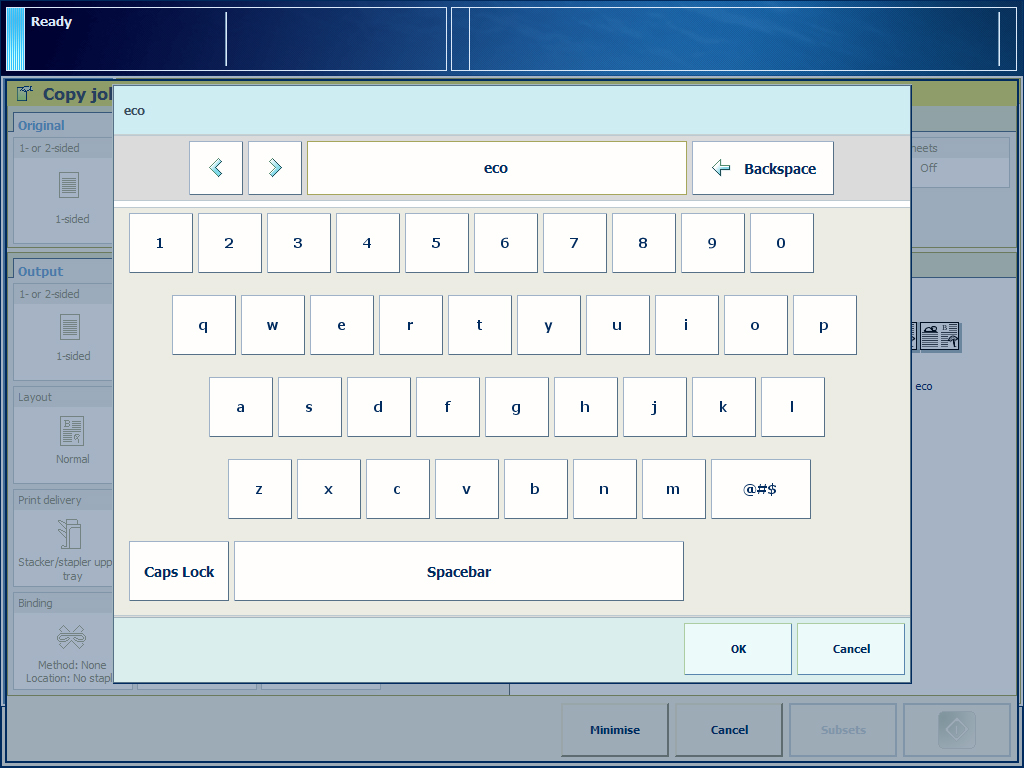 Change the job name
Change the job name|
Setting |
Values |
Description |
|
|---|---|---|---|
|
[Destination] |
[Scheduled jobs] |
Add the copy job to the list of [Scheduled jobs] in the [Jobs] view. |
|
|
[Waiting jobs] |
Add the copy job to the list or [Waiting jobs] in the [Jobs] view. |
||
|
[DocBox] |
Add the copy job to the [DocBox] (if licensed). |
||
|
Setting |
Values |
Description |
|
|---|---|---|---|
|
[Special pages] |
Banner pages, trailer pages, and separator sheets 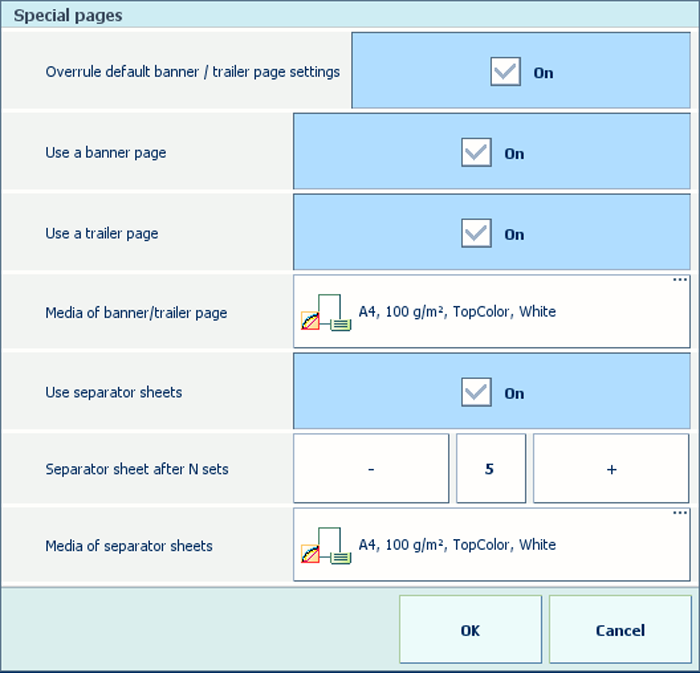
|
||
|
|||
|
Setting |
Values |
Description |
|
|---|---|---|---|
|
[Accounting ID] |
Accounting information Enter information for billing and charging job costs:
|
||