

This section describes how to configure ONYX Thrive to recognize white ink workflow elements and thus allow you to apply the approach that is best for your print job application. In order for the ONYX Thrive software to successfully address white ink workflow data, there are options in the software that must be configured. It also explains how you need to use specific ONYX media profiles to prepare white ink print jobs.
ONYX Thrive software will now accept print jobs with white ink data.
 Turn off Two Stage Processing
Turn off Two Stage ProcessingWhite Ink print jobs require media profiles with a particular ink configuration and spot colors defined. Media profiles for your printer are available from our website: https://graphiplaza.cpp.canon/
Arizona Quality-Layered print mode is used to print white ink applications such as under-printing for non-white media, over-printing for backlit applications viewed 2nd surface or as middle layer for a day-night application.
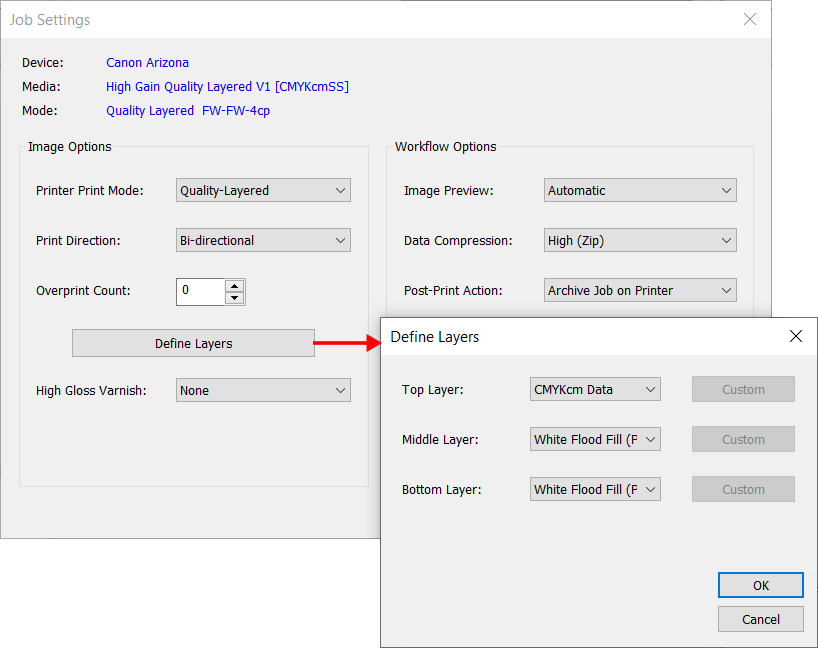
Print modes other than Quality-Layered mode can also be used to print only white ink, or areas of white ink in an image, as long as the ONYX media profile (media model) has been made with a CMYKSS ink configuration with spot colors defined.
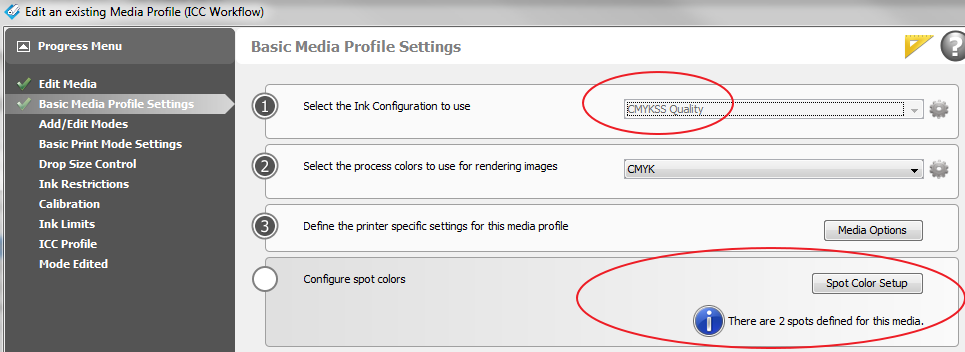
When printing white ink using print modes other than Quality-Layered, it is not recommended to print white ink in the same area of an image as CMYK inks. The white ink does not mix well with the other ink colors.