

The printer software is displayed on the LCD monitor. The interface has seven main modules that are accessed by tabs located at the bottom of the display. Click on these tabs to access the modules. Print Job Control is the default module displayed when the software has finished loading after the printer is switched on or reset.
The Print Job Control display is divided into functional and status areas. The functional areas support all operator input necessary to operate, maintain and service the printer. The status areas are used to report printer status.
Onscreen Keyboard & Numeric Keypad
A mouse is used as the input device to navigate the menu-based interface. For operations that require operator input, the mouse is used to select either numeric characters from a virtual keypad or alphanumeric characters from a virtual keyboard. These virtual input screens are displayed on the interface LCD monitor when data entry is required.
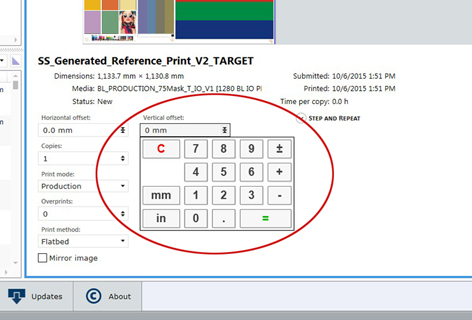

|
Component |
Function |
|---|---|
|
Print Job Control (Print tab) |
Provides management of all aspects of working with print jobs. It also controls some features of the printer and provides access to Roll Media print controls (if that option is installed). |
|
Ink System (Ink tab) |
Provides various statistics about the inks. In the case of expired ink, the ink system is disabled. It can be re-set in the module. You can bypass the expired state within a 30 day grace period (for example, if you know you don't need that color in the current print job) but it is in your best interest to replace any expired ink bags. |
|
Maintenance (Maintenance tab) |
Displays maintenance tasks you must perform and indicates when to do them. After you perform each task, the printer will record that the task was completed and then calculate when the task must be performed again. At that time you will be reminded that the particular maintenance task is due. Provides access to Auto-Maintenance where you can select which ink channels will be purged in preparation for cleaning the printheads with the AMS. |
|
Counters (Counters Tab) |
Provides information about the amount of ink consumed, the amount of media printed, total printing time, and the number of print jobs started. |
|
Printer Settings (Settings tab) |
Displays information about, and also allows you to change various aspects of the printer: Date and Time, Network Connections, User Interface, Printer Settings, and Roll Media Settings (if that option is installed). |
|
Service and Diagnostics (Service Tab) |
This area is reserved for use by trained field service technicians only. |
|
Tools (Tools tab) |
Provides access to the Shutdown, Special prints, and Generate Log files. |
|
Software Updates (Update tab) |
Allows you to update the printer to the latest version of software. |