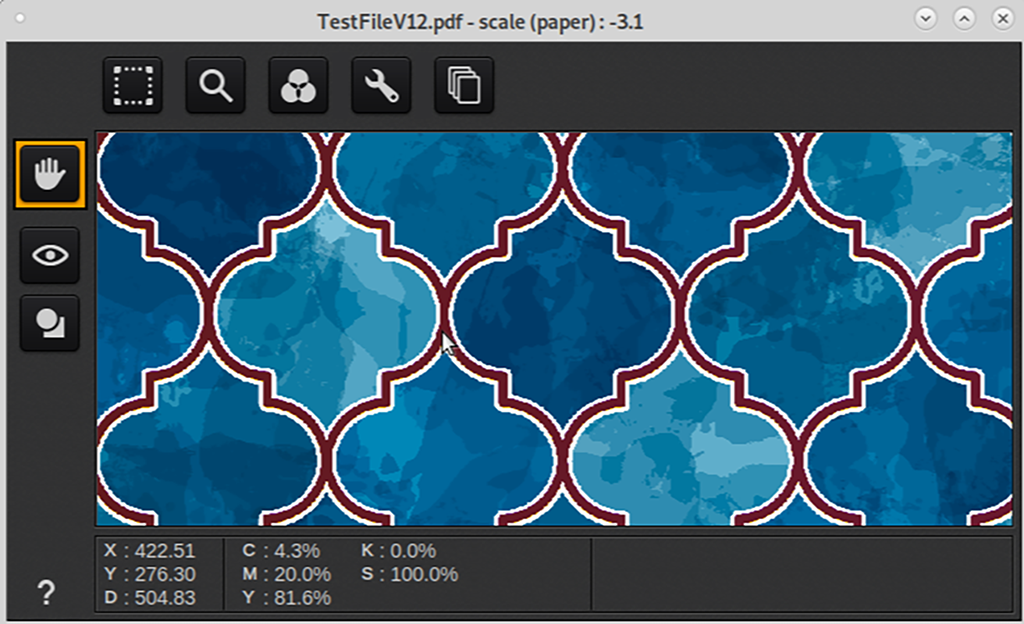In order to use FLXfinish+ applications, a CMYKSS profile with a FLXfinish+ print mode is needed. These media profiles can be downloaded from GraphiPLAZA and Mediaguide.cpp.canon. A media profile with FLXfinish+ print mode can also be created from scratch, using the profiling documentation from the Colorado 1630. This documentation can be found on GraphiPLAZA and on the downloads website http://downloads.cpp.canon under the product name.
In order to print both matte and gloss, the media profile needs to be a CMYKSS profile.
To check this, select the media profile in the media manager. The information regarding spot colors will be provided on the right hand side. If the media is set up correctly, it will show:
CMYKSS at the ink configuration
2 defined spots
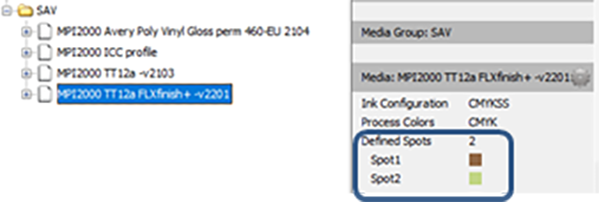
Caldera does not need to use a CMYKSS profile. The current CMYK profiles can have FLXfinish+ added to it. The only thing that needs to be done is that either the [Gloss High Quality] print mode is copied to FLXfinish+ or that a FLXfinish+ print mode is made from scratch.
In order to verify if the PDF file is made up correctly, some things need to be checked.
Open the PDF file in Job Editor.
Select the correct media profile and print mode.
When the file has been made up for FLXfinish+:
[Output] should equal [CMYK + 2 spots]
[Format] in the [Source Image] section should equal [CMYK + 2 spots].

To check that the gloss part will be printed: hover the mouse over an area in the image that should be printed in gloss. Check at the bottom of the Job Editor whether there is a CMYK value and Spot2 value. If that is the case, the PDF file is made up correctly and will be printed in matte and gloss when using the FLXfinish+ print mode.

In order to verify if the PDF file is made up correctly, some things need to be checked.
Open the correct printer version.
Set the correct media profile and print mode.
Drag the desired FLXfinish+ PDF file to the image selection area.
Go to the Spot button.

Check if Spot Color [Gloss] is present under [Spot Colors].

Double-click on the file itself in the files window. This will allow the file to be opened and checked on the CMYK and Spot color percentages.

Hovering the mouse over the Spot Color area should give a CMYK value and a Spot Color value named S.