

When your local Service representative requests it, you can download the data log files of your printer via the settings editor.
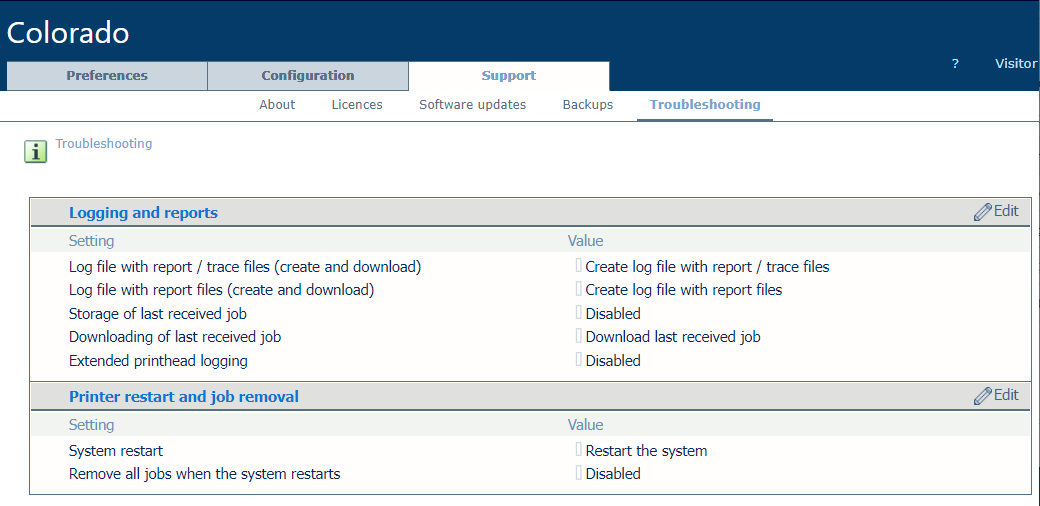
You have to log in as System administrator to change some settings. For more information, see Log in as a System administrator.
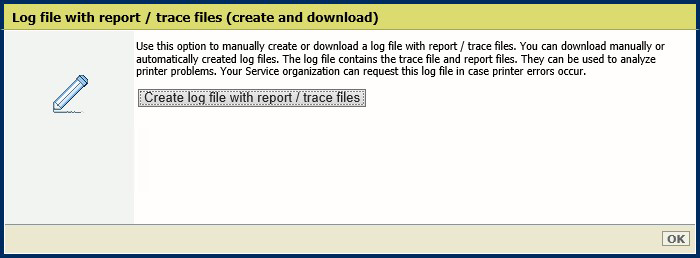
The creation of the ZIP file can take quite some time, up to 30 minutes. You can click on [Ok] to close the window and click again on [Create or download log file with report / trace files] to check at any moment if the ZIP file is available.