

Winding media with a tension bar, tight winding, is only used for weaker media in order to prevent media transportation issues. Media that is weak and sensitive for buckling, but not too stiff, can be wound with a tension bar in unlocked position.
The use of the tension bar is set in the media type configuration in the RIP software. For winding with a tension bar, you must select [tension bar] under [Winding tension] . For more information, see Change the media settings.
Make sure you have placed a take-up roll core on the roll winder. For more information, see Load a take-up roll core onto the roll winder.
Make sure you have tape ready.
The printer is ready to print.
Do not position the tension bar when there is no media present. Keep your fingers away because the tension bar can fall down.
The winder has an emergency stopping device; It is located on the winder. Activating this emergency stopping device stops all winder motion.
Make sure you set the output configuration in time, as you cannot change the configuration once the media has passed the clamp.
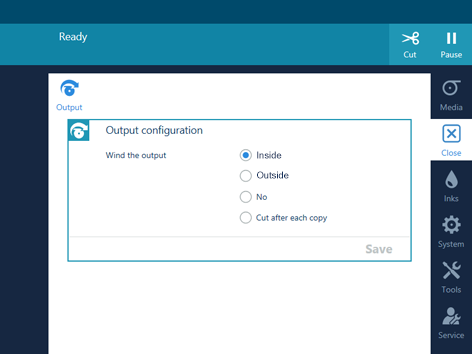
The printer spools the media until it reaches the tape position. The clamp closes and the operator panel gives a message indicating you can tape the media.

In case of weak media use a ruler to ensure that the media is exactly centered on the core.
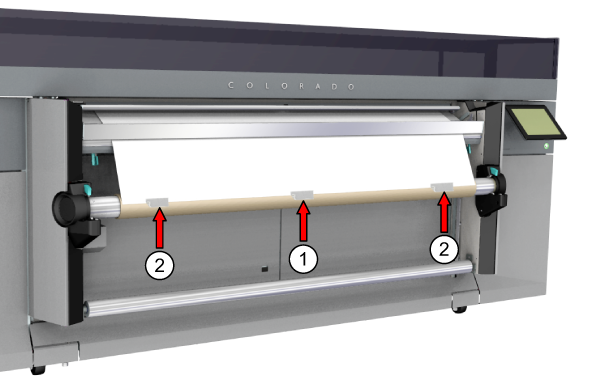
In order to prevent winding issues when printing on the inside, the media has to be taped with enough tapes over the full width of the roll to straighten the curling edge.
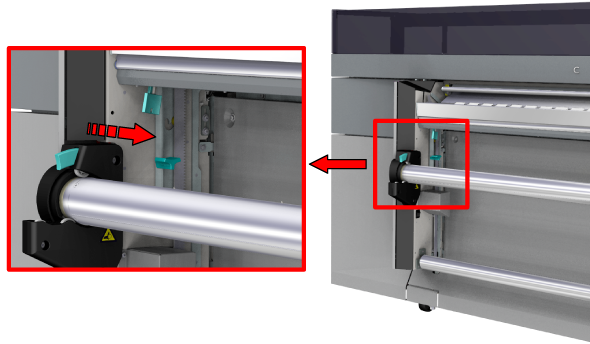

The printer starts printing while winding the job. Make sure the tension bar follows the media when the blouse is formed.

When you want to stop winding you have to cut the media. For more information, see Cut the media, Cut the media (manual).