

It is possible to receive a license through On Remote Service (ORS). (Instead of making the license request, requesting the back-office via mail and uploading the license manually).
How it works:
Once there is an agreement regarding the license(s) requested, a product license number is registered in ILMS database. The updated licenses are transferred automatically via ORS to the engine. The administrator of the engine only needs to install and activate the updated licenses.
|
Step |
Action |
|---|---|
|
1 |
Wait approximately 5 minutes after having received the license request. the transfer of the updated license will take some time. |
|
2 |
Go to the Settings Editor: Support --> Licenses --> Licenses and click on "Install license from remote server". The following window appears: 
|
|
3 |
Click on "Install". A warning "Restart" window will appear to warn that a Printer restart will be required to take into account the license. Click on "OK" in this window. 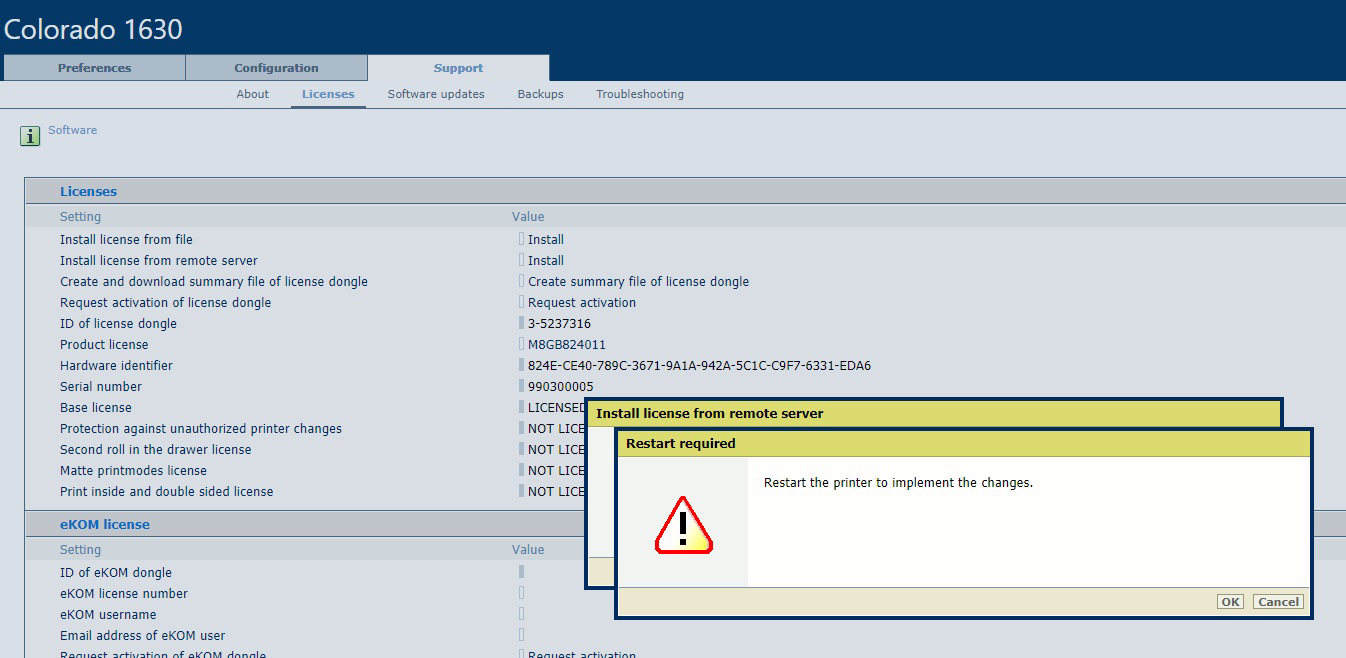
|
|
4 |
A successful message will appear to confirm the license has been successfully installed. 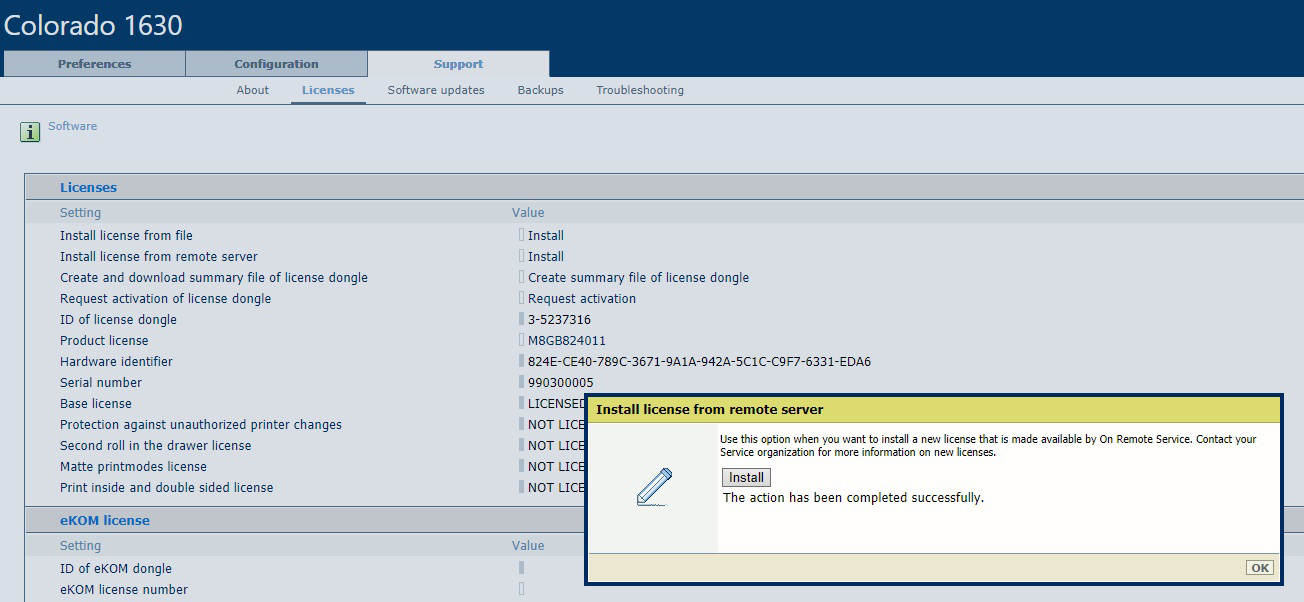
The popup "restart the printer ... " does not result in a restart. This is a known issue. When the error appears "An unknown error has occurred", probably the license is not yet available on the system. |
|
5 |
Click OK in this window. Then restart the printer via the menu Support -->Troubleshooting --> Printer restart and job removal --> Restart the system. 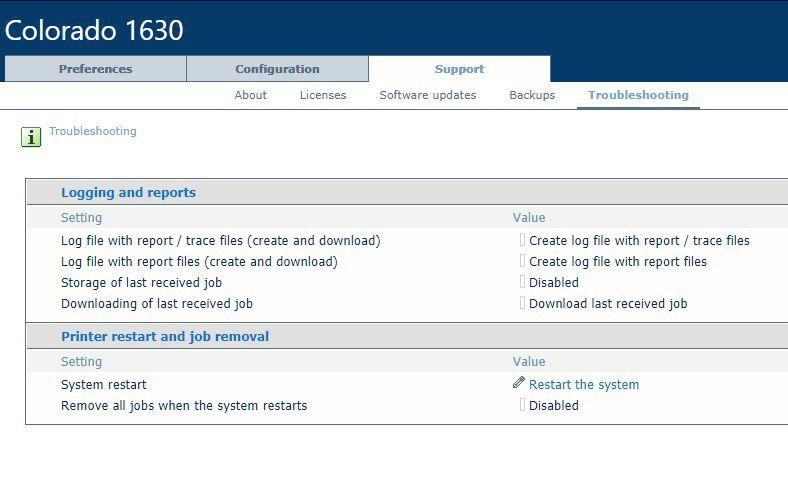
|
|
6 |
After Restart, check the license(s) with the Settings Editor, Support --> Licenses --> Licenses: 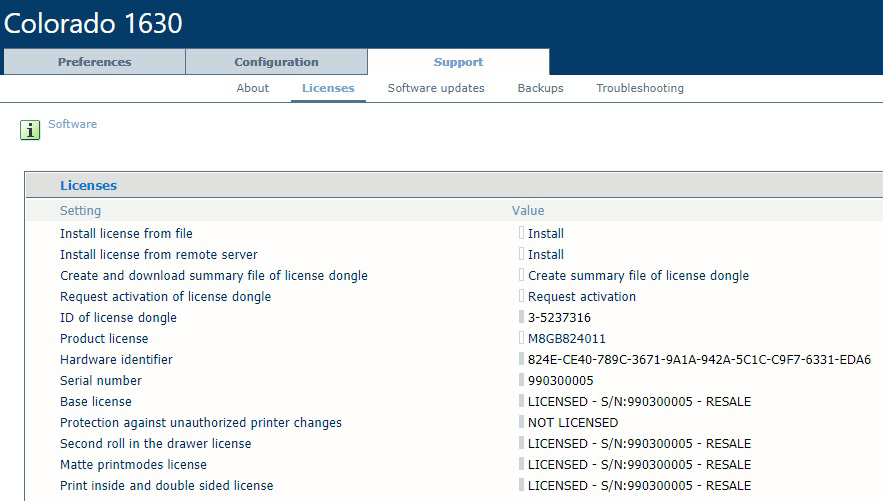
|
When an error occurs, you have an error message but no clue about the error possible cause(s) and what to do (See the troubleshooting section after this description).