

Arizona Xpert has default recipes installed. Job designs created with Arizona Xpert enable you to re-use complex designs for similar jobs. This eliminates possible mistakes, reprints and waste.
This workflow uses the recipe [Day/night switch].
Create a [Day/night switch] application when you want your image to be displayed differently during the day and at night, when illuminated from behind. A [Day/night switch] application is printed on the side of the media that is going to be illuminated at night.

Select [Window] -> [Extensions] ->Arizona Xpert
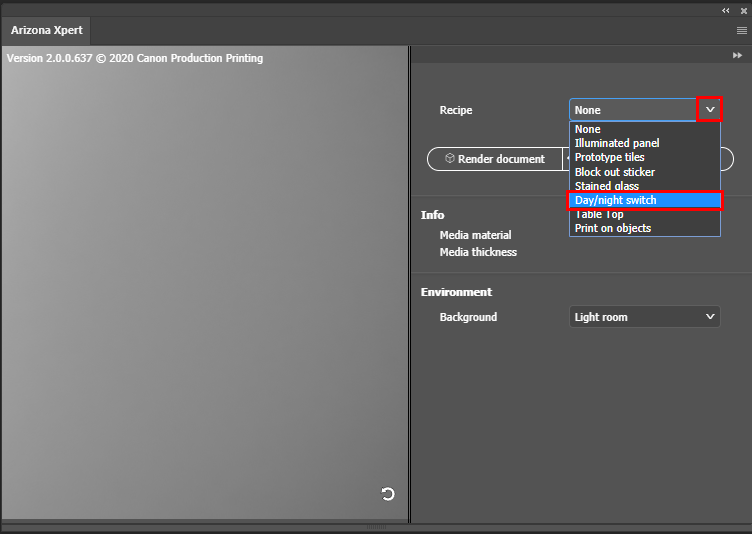
When you use the recipes in Adobe Photoshop the design assets are defined as group, and the design assets in Adobe Illustrator are defined as layer.
For the [Day/night switch] recipe two layers/groups must be present in your design.
Day image
A colour image for daylight view
Night mask
An image to selectively block the back light

Only the first artboard is exported to your print-ready PDF.
To generate or update the preview of your design you can select one of the following options:
Select [Render document] to render the complete artwork.
Select [Quick rendering] to render the document in a lower resolution in order to speed up the rendering process.
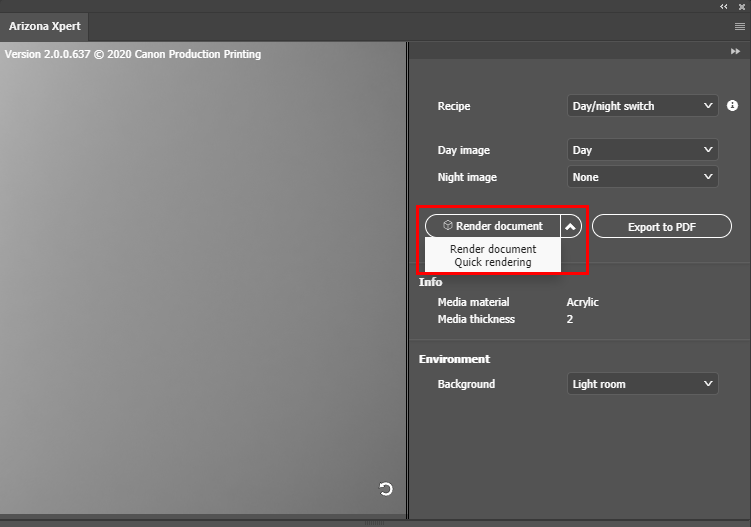
You can rotate, shift, or zoom in and out on the preview as follows:
Rotate: click and hold the left mouse button.
Shift: click and hold the right mouse button.
Zoom in and out: rotate the mouse wheel.
In the environment section you can choose a different background for the preview.
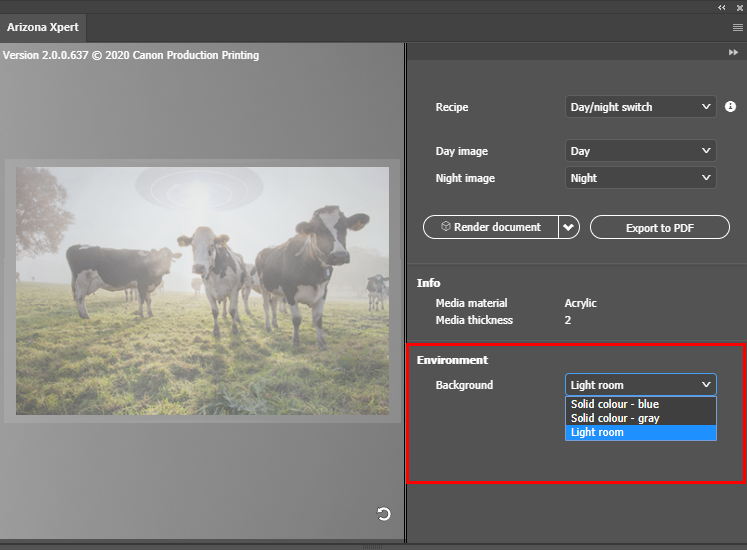
Click the refresh button
 in the bottom right corner of the preview screen if you want to reset the preview.
in the bottom right corner of the preview screen if you want to reset the preview.
Click [Render document] in the Xpert panel to check your design again.
Click on [Export to PDF] to export your design as a print-ready PDF.
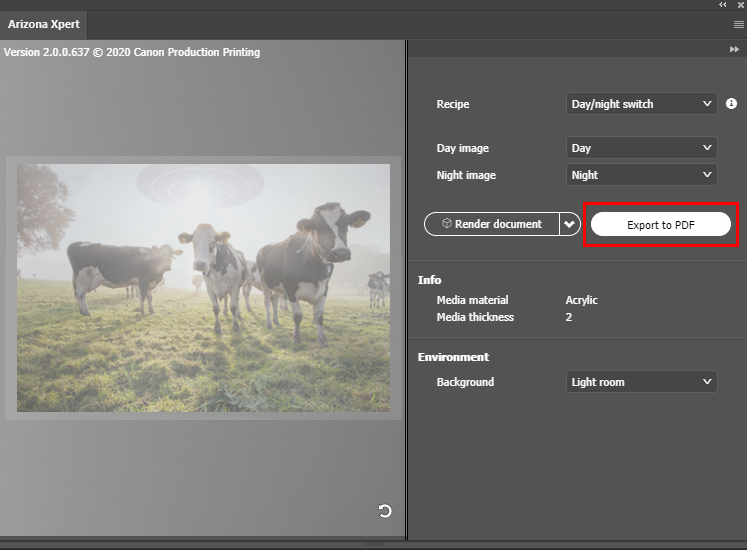
In Adobe Photoshop the PDF is exported as multi-page PDF. In Adobe Illustrator the PDF is exported as multi-layer PDF.