

This topic describes how you can print an application based on the recipe with an embedded file, that you created in the previous topic.
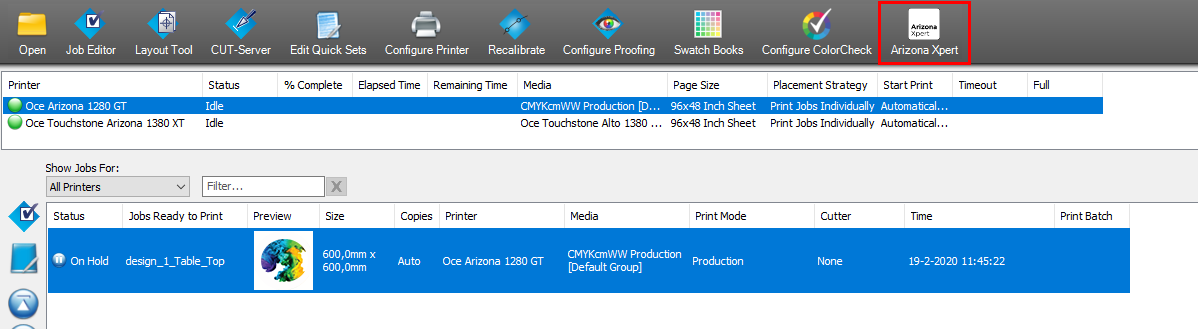

Two files are in the [Files] tab. The variable file you opened via Onyx and the file that is embedded in the recipe.
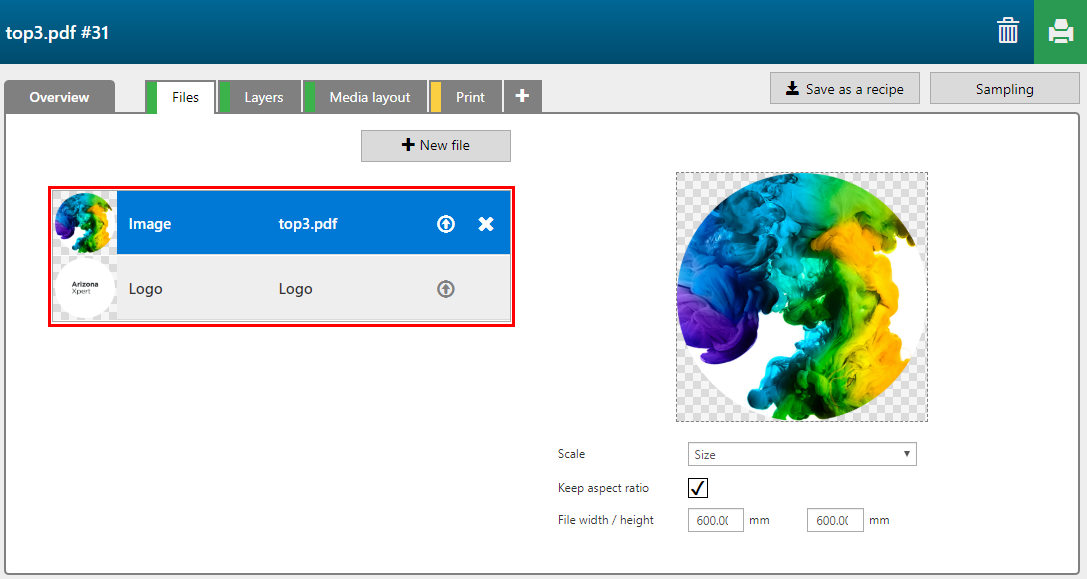
See that in this case the recipe merges some layers automatically.

