

When you want to use the PRISMAsync Remote Control app to monitor the Colorado 1650 the System administrator has to configure the right settings first.
Make sure:
You have System administrator rights.
The proxy settings are configured correctly.
The remote connection is enabled and tested.
For more information, see Configure the network
You have created a Microsoft or Google email account that you can use as an administrator account for PRISMAsync cloud services. It is advised to use a dedicated administration account for all printers and applications using PRISMAsync cloud services.
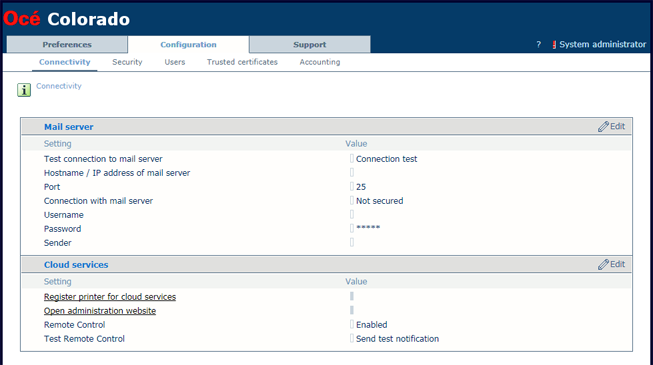
Via settings editor, you can always log in with your administrator account and add or remove printers and users.
Test if PRISMAsync Remote Control is working well: Test PRISMAsync Remote Control.