

若您已設定 PRISMAsync Remote Control,即可測試 PRISMAsync Remote Control 和雲端服務之間的連線。
檢查是否已設定 PRISMAsync Remote Control。 如需詳細資訊,請參閱設定 PRISMAsync Remote Control。
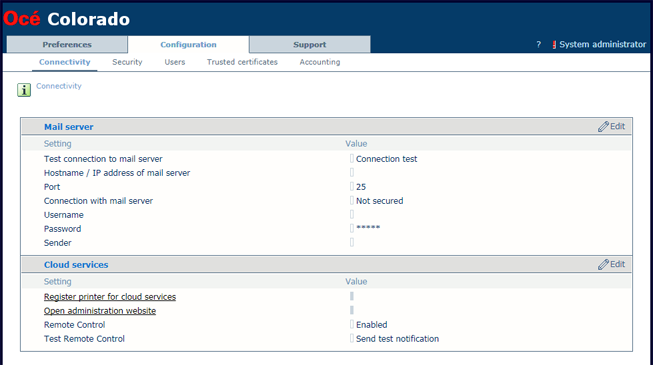
測試結果必須為成功。 如果發生錯誤:
確定在 Settings Editor 中, 已啟用。
確定在操作員面板上, 已啟用。
確定在操作員面板上, 代理伺服器設定正確。
確定在操作員面板上, 為連線狀態。
若沒有收到通知:
檢查應用程式 PRISMAsync Remote Control 是否允許通知。
檢查應用程式 PRISMAsync Remote Control 是否未在前景中開啟(若在背景中執行則沒問題)
檢查用於 PRISMAsync Remote Control 應用程式的帳戶是否為已註冊的使用者。 如需詳細資訊,請參閱管理 PRISMAsync Remote Control 使用者。