

The Roll Media Manager is the area of the printer software where you prepare to print on roll media. With this menu you can load and unload media, change media type and parameters, and initialize the printer to prepare it to print on roll media.
How to Access the Roll Media Manager
Click on the Roll Manager icon in the command toolbar of the Print Job module.
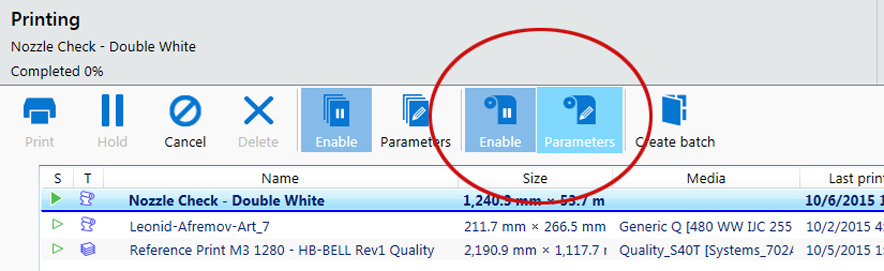
The Roll media manager is displayed.
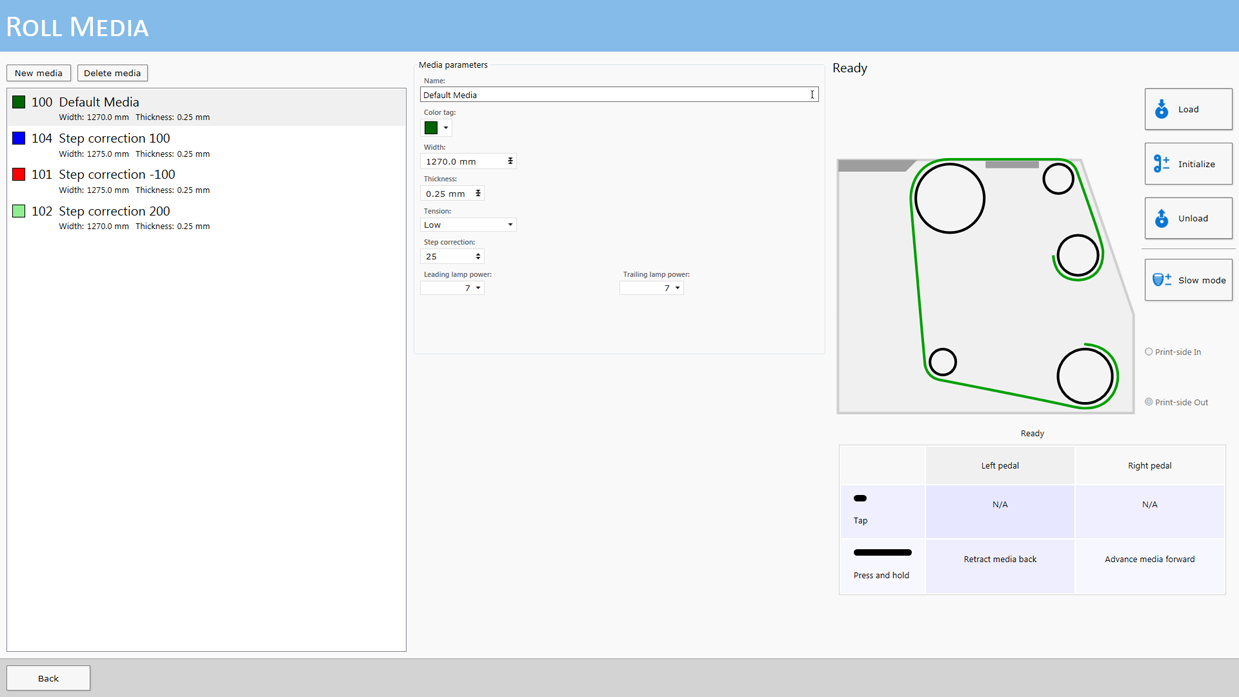
|
Icon |
Function |
|---|---|
|
Load |
Allows the operator to load new media. Set the foot pedal switches to the Load state. |
|
Unload |
Prepares the RMO to allow the operator to cut the existing media, remove it, and replace it with a new roll. |
|
Initialize |
Sets up tension on the loaded media and prepares the RMO to print on that media. |
|
Print Side |
Operator can select either Print Side In or Print Side Out. Print Side In allows you to print on the back side of the media. The default setting is Print Side Out. |
|
Media Parameters |
Each roll media has a width and thickness that must be entered and you can also set the Tension and any step corrections required. You can create a new media or edit an existing one by changing the parameter values and then saving them under a new media name. |
The procedures to use these icons to load and unload media is explained in the next two sections. How to verify or change media parameters and to actually print a roll media job is explained in the section "How to Print on Roll Media".