

This procedure describes how to install the license file once received via e-mail.
|
Step |
Action |
|---|---|
|
1 |
Save the received zipped license file on the workstation. |
|
2 |
Open the Settings Editor. |
|
3 |
Browse to: Support > Licenses. |
|
4 |
Click install: 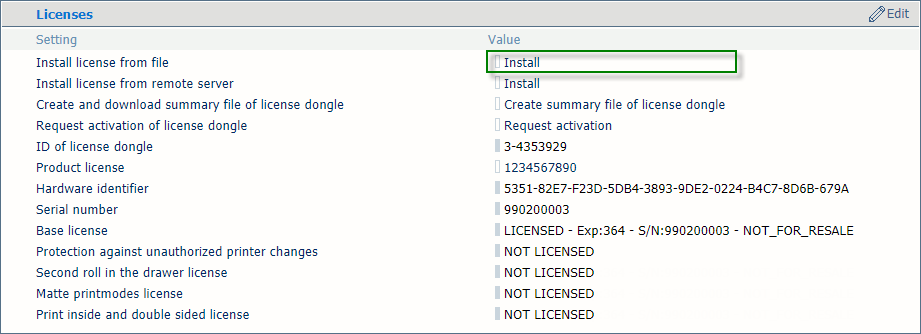
The System Administrator login window displays: 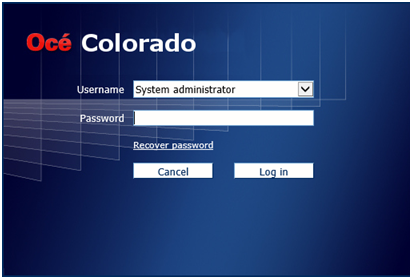
|
|
5 |
Enter the System Administrator password. |
|
6 |
Click Log in. The Install license from file window displays: 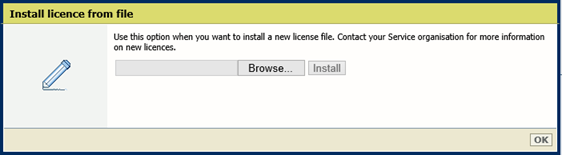
|
|
7 |
Browse to the workstation directory where you saved the new zipped license file. |
|
8 |
Select the license file and click Open. The following window displays : 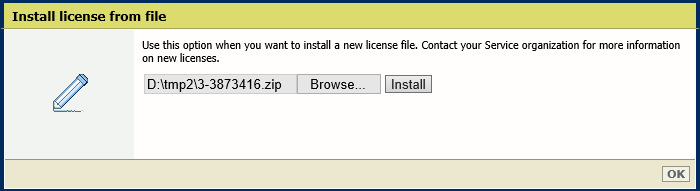
|
|
9 |
Click Install. The Restart required window displays: 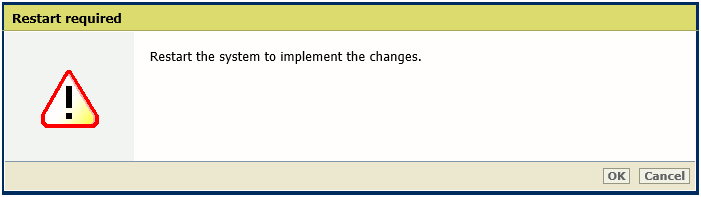
|
|
10 |
Click OK. The printer will not reboot. The following window displays: 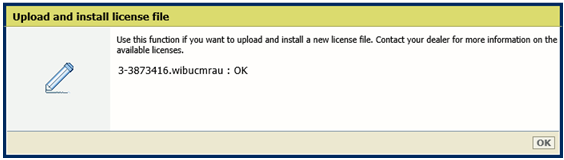
|
|
11 |
Click OK. |
|
12 |
Browse to: Support > Licenses. |
|
13 |
Check that the required options are licensed as expected. At this moment the licences are present, but not yet activated. For instance: 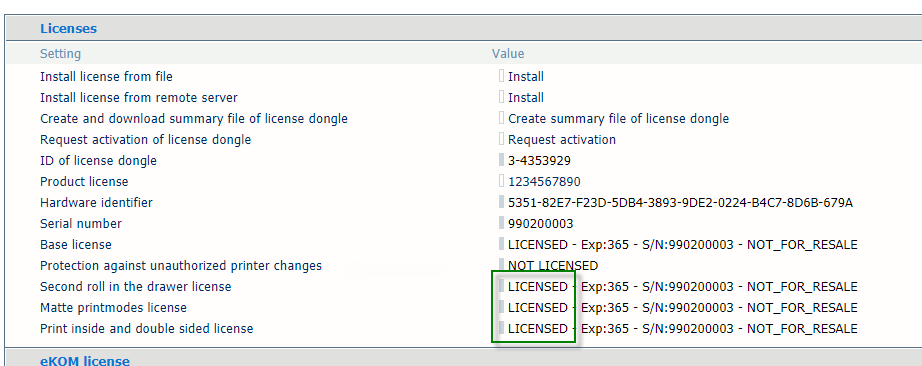
|
|
14 |
To activate the licences, restart the printer via the menu Support -->Troubleshooting --> Printer restart and job removal --> Restart the system. |