

After you downloaded or created the media profiles in ONYX, you can sync them with the printer so they become visible as media types on the operator panel. Sometimes you also want to delete media types from this list.
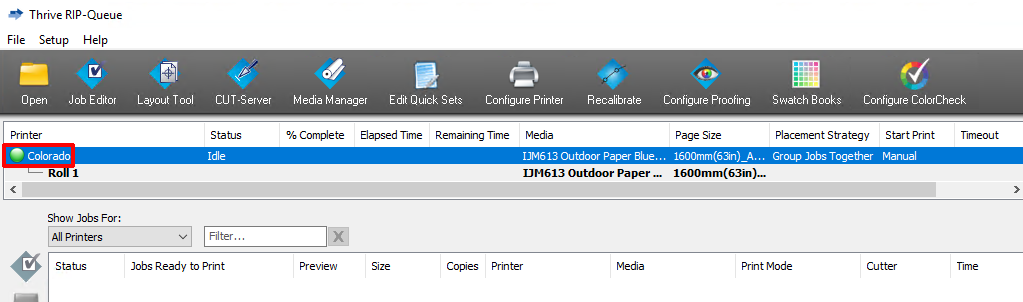
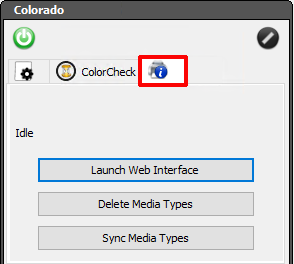
Always sync media types after you made an import.
The synced media become visible on the operator panel under, .
You can select multiple media types with the Windows controls (shift and control).
The selected media are deleted from the list on the operator panel under, .