

As we are committed to improve and refine the quality and functionality of our printers, there will be periodic upgrades to the underlying firmware and printer software. Your local service representative will either install the upgrade or provide you with the upgrade file in some circumstances. The Software Update screen will show you previous updates that were installed.
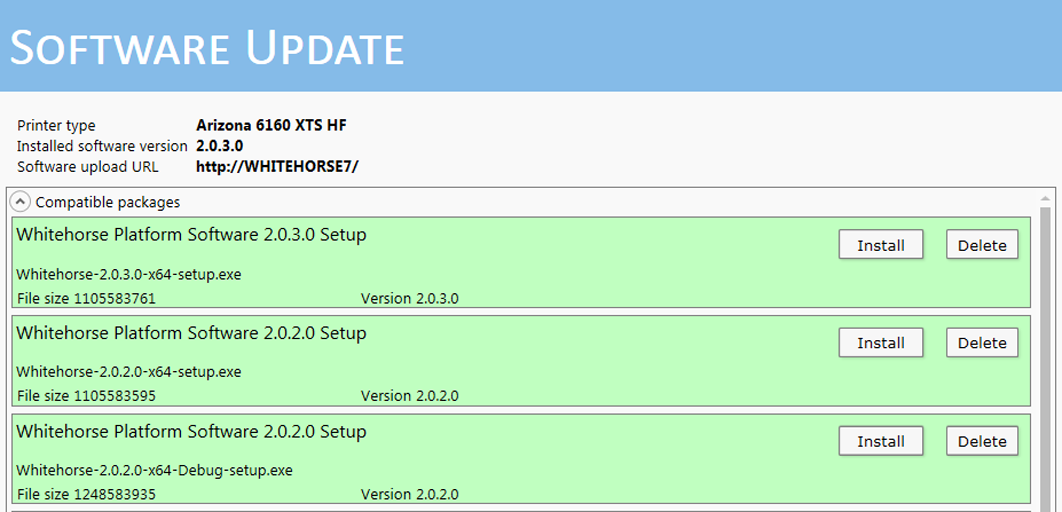
Your dealer or service representative will advise you when an update of the printer software is necessary. If they request that you install the update, instructions are provided here.
Download the update package from the Customer Support area for your printer model: Arizona 6160/6170 XTS
Unzip the file with the password available from your service representative or dealer (may require a service contract).
To upload this software update package to your printer, navigate with an internet browser to the printer name found in Settings / Network - e.g., if the network name is whitehorse7, then enter http://whitehorse7 in the browser address field.
On the printer web page that appears, choose "Update software" from the menu.
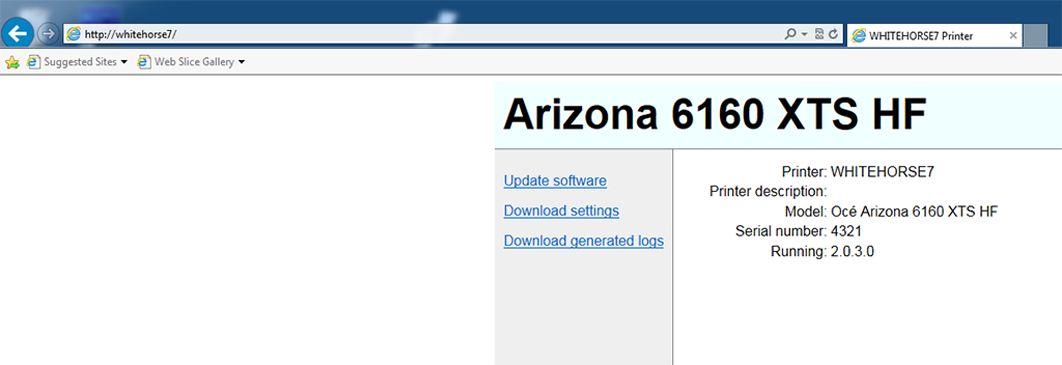
On the Software Upload page that appears, select the Browse button and then navigate to the file that you unzipped in step 2.
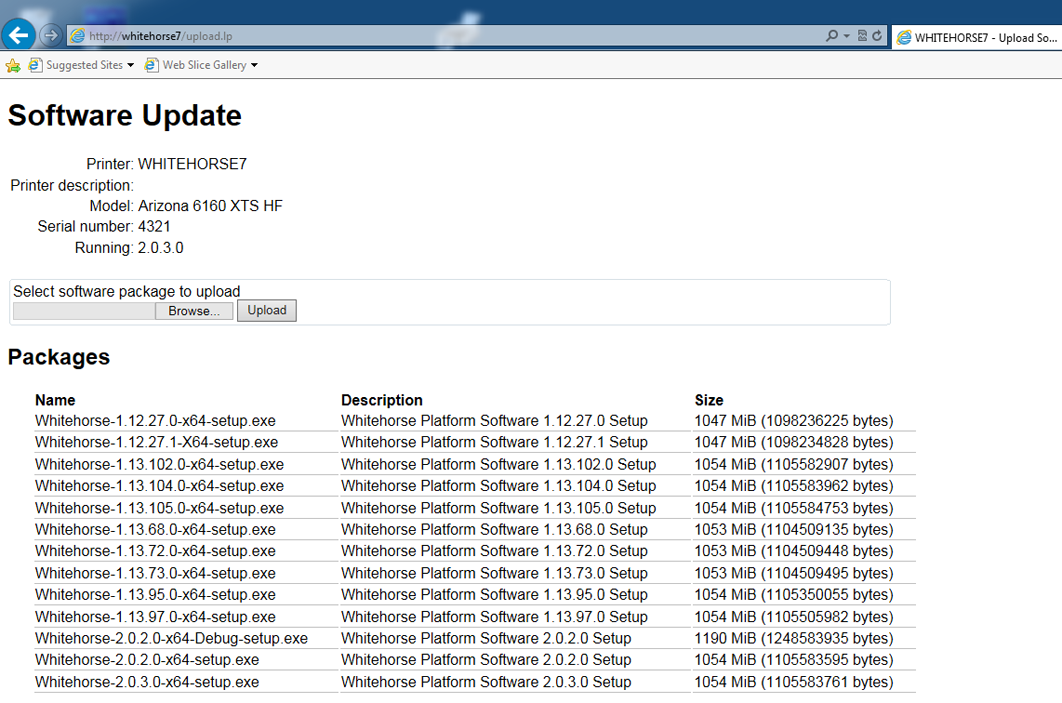
Click on the Upload button to transfer the software update package to your printer.
Click on the Upgrade tab bring up the Software Update screen and click on the Install button install the selected software.
During installation the printer will reboot twice.