

The Tools and Utilities Module has three sub-modules: Special Prints, Shutdown, and the System Logs. When you click on the Tools tab, Special Prints always appears first. Click on the other icons to access the sub-modules.
Special Prints provides special prints for various purposes, such as reference, adjustment and alignment. Some are for operator use and others are for service technician use only.
Shutdown provides the mechanism to properly power down the printer.
Generate Logs allows the operator to generate log files for service diagnostics and troubleshooting purposes.

The Special Prints module displays two lists. The list on the bottom shows the available special prints. Some of these prints are used by service technicians to adjust and troubleshoot the printer. Some are of interest to the Operator: the Ship print, the table ruler prints, the Nozzle Check print, and the Media Step Correction Factor print.
Special Prints of Interest to the Operator
The Ship print is used to determine that the printer output meets quality standards. A ship print that is printed at the factory is shipped with each printer. It can be used as a comparison with one printed at the customer site.
The Table Rulers are meant to be printed on the table to assist you to place media. These images are set up to print on the horizontal and vertical axes of the table. They are available in metric or imperial measure.
The Nozzle Check is used to determine if there are any clogged nozzles that can affect print quality (note that it is also available on the command toolbar in the Print Job Control module).
The Media Step Correction Factor print (used for roll media only). This print is used to correct a certain type of banding related to incorrect media advance - see How to Determine Media Step Correction.
The list on the top shows all active jobs that are currently in the print queue. Add a special print from the bottom to make it active in the Print Job Control module. If you remove a job from this list, it is also removed from the Active job list and is not available to print. Special print instances that are removed from the Active list do not go to the Inactive list; they are simply removed from the list.
1) Click a special print to select it in the bottom window.
2) Click the Add button to place it in the print queue on top.
Go to the Print Job Control module to actually print the special print. It will appear in the active job list and is printed like any other print job.
Refer to the sections that document the special prints for details on printing. For example, the Nozzle check and the Ship print are printed on I/O paper, while the Ruler Guide Print is printed directly on the table. Note that some of the special prints are meant for service technicians only and are not for use by the printer operator.
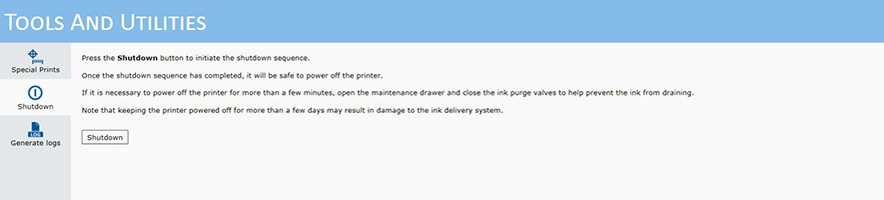
Use the Shutdown icon when you need to turn the printer power off. The printer should be left powered On at all times but there are some exceptions such as some service procedures, or if the printer requires a reboot.
Using the main power switch before performing a proper shutdown may damage the printer's internal hard disk.

The System Logs are raw data log files for service diagnostics and troubleshooting purposes. They are meant for service technicians only. Generate system logs only when requested by an service technician and follow the instructions they provide for retrieval of the files. When System Logs are generated, any previously saved log files are deleted. Therefore, do not generate a second batch if you have just recently generated log files (unless requested to do so by a service technician).