

To keep the printer in optimal condition it is very important to perform printhead and system maintenance actions regularly. These maintenance actions can be performed at any time to solve print quality problems, for example after a media crash.
You can start the maintenance actions from the operator panel. Depending on the situation there are three different scenario's to choose from:
Manual maintenance
Automatic maintenance
Periodic maintenance
Depending on the chosen scenario a number of maintenance actions will be done automatically by the printer and/or the operator.
The Guidelines to maintain the print quality video explains this in more detail.
The maintenance actions are explained in separate maintenance procedure videos. Click here to visit or scan the following QR code to visit the instruction videos main page.
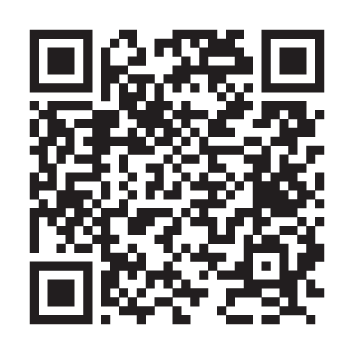
|
Number-Action |
Type |
Link to video |
Automatic maintenance |
Manual maintenance |
Periodic maintenance |
|---|---|---|---|---|---|
|
2-Automatic nozzle optimization |
Automatic |
Y |
Y |
Y |
|
|
3-Clean the nozzles |
Automatic |
Y |
Y |
Y |
|
|
4-Clean the maintenance station |
Operator |
N |
Y |
Y |
|
|
5-Clean the matrix plate |
Operator |
N |
Y |
Y |
|
|
13-Clean the mirrors |
Operator |
N |
N |
Y |
|
|
14-Clean the MC Scanner |
Operator |
N |
Y |
Y |
|
|
6-Clean the platen |
Operator |
N |
Y |
Y |
|
|
19-Clean the buffer plate |
Operator |
N |
Y |
Y |
|
|
7-Vacuum the chiller |
Operator |
N |
N |
Y |
|
|
8-Clean the ink unit |
Operator |
N |
N |
Y |
This is the shortest of the three maintenance procedures. Automatic maintenance is performed fully by the printer, the operator only has to start the procedure. Always start with automatic maintenance first in case of print quality problems.
|
Initiated by |
Performed by |
Action |
|---|---|---|
|
Operator |
Printer |
You can select the option [Automatic nozzle optimisation]. A test pattern will be printed that will be checked by the system to obtain the best print quality. The actions are explained in the video Automatic nozzle optimization video, click here to visit. |
When automatic maintenance has not worked sufficiently then start manual maintenance in case of print quality problems. Manual maintenance is mainly done by the operator. Compared to automatic maintenance it contains five additional optional actions. These additional actions of manual maintenance are, clean the maintenance station, clean the matrix plate, clean the M&C scanner, clean the platen and clean the buffer plate. You can also start manual maintenance in case of a paper jam or crash. For more information, see Improve quality.
You must clean the matrix plate and the platen once a week to guarantee the print quality.
|
Initiated by |
Performed by |
Action |
|---|---|---|
|
Operator |
Printer and operator |
|
Initiated by |
Performed by |
Action |
|---|---|---|
|
Operator |
Printer and operator |
The printer performs a purge and wipe to clean the nozzles. You can select the option [Advanced automatic nozzle optimisation]. A test pattern will be printed that will be checked by the system to obtain the best print quality. The actions are explained in the video Automatic nozzle optimization video, click here to visit. |
Periodic maintenance is a variety of mandatory maintenance actions that have to be performed by the operator. Periodic maintenance has to be done once a month. The operator panel gives a warning.
Compared to manual maintenance, it contains three additional steps which need to be performed by the operator. These additional steps are, vacuum the chiller, clean the ink unit and clean the mirrors.
You must perform all periodic maintenance once a month (or otherwise specified) when indicated, to guarantee the print quality.
|
Initiated by |
Performed by |
Action |
|---|---|---|
|
Printer |
Printer and operator |
The printer performs a purge and wipe to clean the nozzles. You can select the option [Advanced automatic nozzle optimisation]. A test pattern will be printed that will be checked by the system to obtain the best print quality. The actions are explained in the video Automatic nozzle optimization video, click here to visit. |
For more information on how to start automatic, manual and periodic maintenance, see Start automatic maintenance, Start manual maintenance, Start periodic maintenance.
In all three maintenance procedures the nozzles are cleaned by a purge and wipe action. During the purge actions every nozzle is refilled with new ink. The old ink including any pollution will be pushed out to the printhead nozzle area. Next a wiper removes the ink including the nozzle pollution from the nozzle area. This results in an optimally cleaned printhead.
In automatic maintenance procedures you can select the option [Automatic nozzle optimisation].
During printing the system uses a mechanism called PAINt, to check if all nozzles are functioning. If a nozzle is detected as fail, PAINt will compensate this failing nozzle by a good working nozzle. PAINt can detect the majority of the causes for a failing nozzle during the print.
When you enable [Automatic nozzle optimisation] the printer will create a test print on which each individual nozzle will print a pattern. A camera will scan the printed pattern. If the camera detects a missing pattern and PAINt did not detect this nozzle as failing, the nozzle will be switched off permanently. The failing nozzle is compensated by another nozzle for all print jobs, which results in a good print quality.
In the manual and periodic maintenance procedures you can select the option [Advanced automatic nozzle optimisation]. On top of the automatic nozzle optimization an additional test print will be made and scanned to even increase the good print quality another step.
Use a smooth, white, opaque, non-reflective media when you select Automatic nozzle optimization.