

All the cloud applications use the devices set up in this workspace.
You need to first add devices to this list, and mark them as [Registered].
Once a device in the list is selected, depending on its status, certain operations become available.
Use the icons on the selected row to change the device state:
Delete the device:
![]()
This operation will remove the device from the list.
Applications and other users will no longer be able to access this device.
Register the device:
![]() .
.
This operation will register the device for being used by the users of the current tenant.
This operation is only available for [Unregistered] devices.
Unregister the device:
![]() .
.
This operation will keep the device in the list, but applications and other users will no longer be able to access this device.
This operation is only available for [Registered] devices.
Takeover the device from another tenant:
![]() .
.
This operation will register the device for being used by the users of the current tenant.
This operation is only available for devices that already are [Registered] by other tenant.
Navigate to [Devices] .
Click [Discover devices].
Type in a range of IP addresses from the local network.
If you want to add a specific, singular IP, fill in both fields with the same address.
You cannot change the network mask, so only the devices connected to the same network will be visible.

Click [Search].
Click [OK] to save the new device.
Click
![]() to register the device in your tenant.
to register the device in your tenant.
If a device has no serial number, or it cannot be automatically read, the Cloud Proxy will prompt you to type it in. Normally, the serial number should be available in devices's menus.
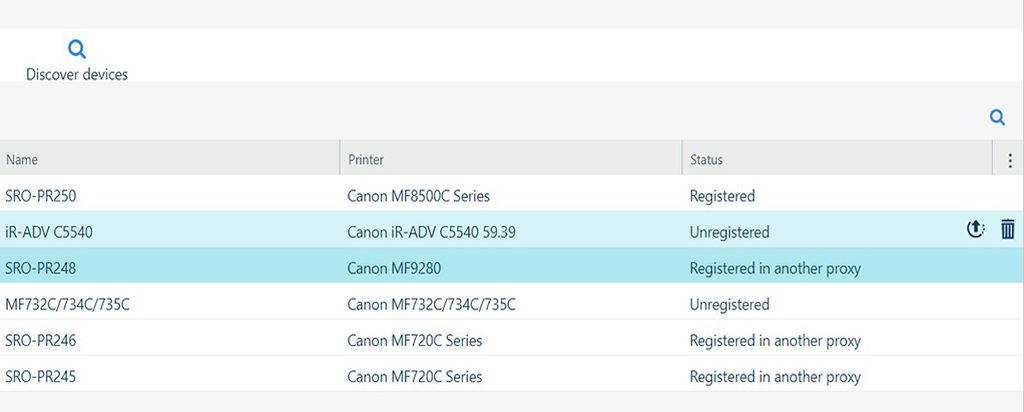
For each device, you are presented with the following information:
|
Column header |
Description |
|---|---|
|
[Name] |
Name of the device. |
|
[Device description] |
Full description of the device. |
|
[Printer] |
Device model. |
|
[Print server] |
Print server. Can be one of:
|
|
[Serial Number] |
The serial number of the device. If this field is empty, the device cannot be registered. |
|
[Version] |
Version of software installed on the device. |
|
[Status] |
A device, once added to the list, can have one of the following states:
|
|
[IP address] |
The network IP address of the device. |
|
[Hostname] |
The network host name, if available. |
All the information in the list of devices is taken directly from the device, and cannot be changed.
One exception: you can change the [Name] for a device, and replace it with something easier to remember.
Click [Save] after changing the name.