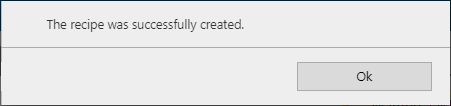New recipes created in Arizona Xpert Engine can be imported in Adobe Photoshop or Adobe Illustrator.
When you use a recipe that is created in a previous version, the specifications may not be correct. It is recommended to resave the recipes and then export the updated recipes in Arizona Xpert Extensions.
See Create a new recipe with fixed elements for the compete procedure.
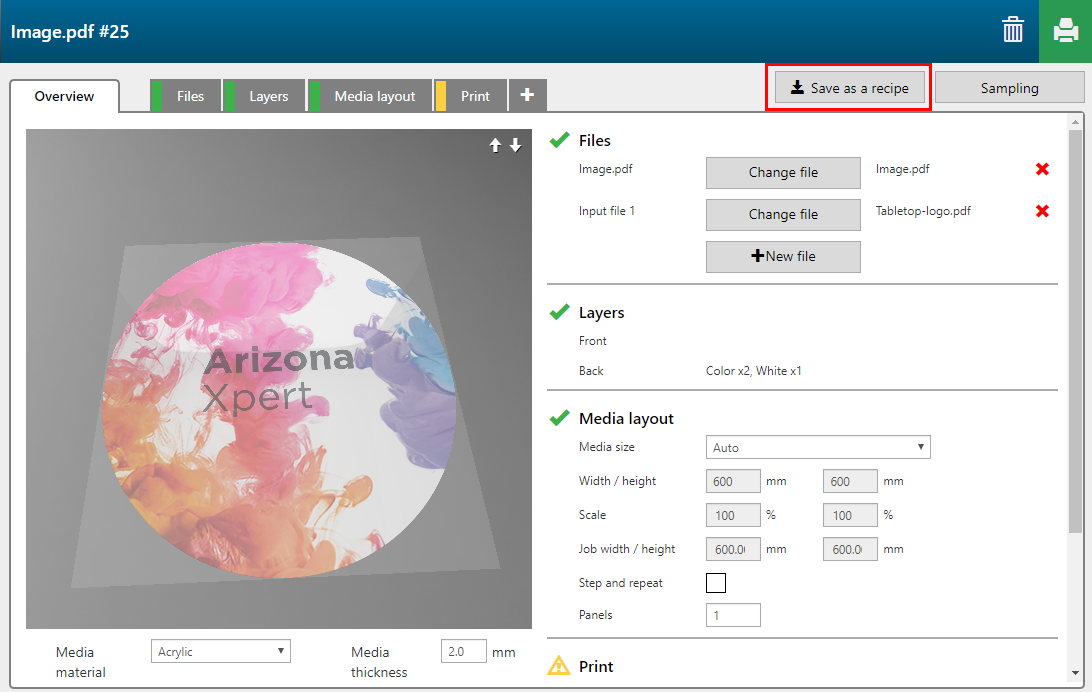
Define a name for the new recipe
Add a description of the functionality.
You can upload an icon to identify the recipe in the Arizona Xpert Engine user interface.
Define input hints for the type of input files that are needed to create an application using the new recipe.
Tick the [Lock] check box of the files you want to embed in the recipe.
The locked files will be added to the design when you apply the recipe to a new application.
If you want to use the recipe in Arizona Xpert Extensions define the names and descriptions of the layers/ groups.
Use the [Description] field to add instructions for designers on how to prepare the artwork.
For example, for the [Stained glass] recipe, you can add for the layer/group 'Lead lines' the [Description]:
Define content as Spot 1 and use different tint values to obtain a slight variation in the thickness of lead lines.