

In the [Print] tab shows a graphical representation of the print surface and allows you to change the print related settings.
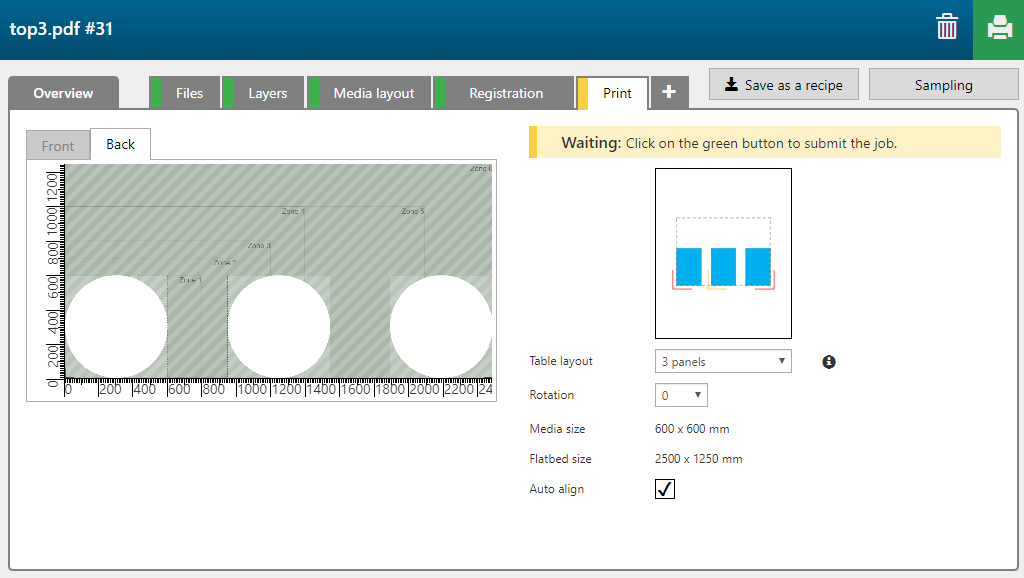
|
Settings category |
Setting |
Description |
|---|---|---|
|
[Table layout] |
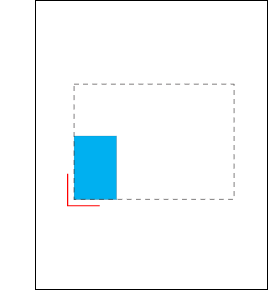
|
[Default] [Print on one or two panels.] |
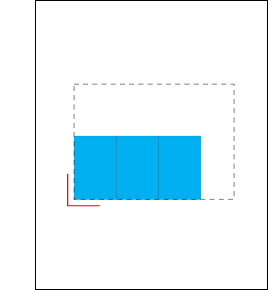
|
[Multiple panels (side by side)] [Print on multiple panels at once, placed next to each other.] |
|
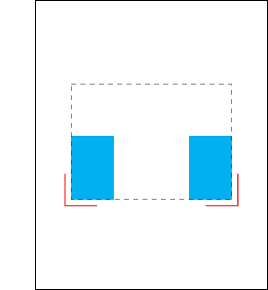
|
[2 Panels] [Print two panels at once.] |
|
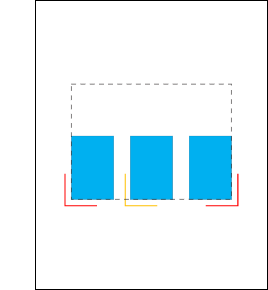
|
[3 Panels] [Print three panels at once.] |
|
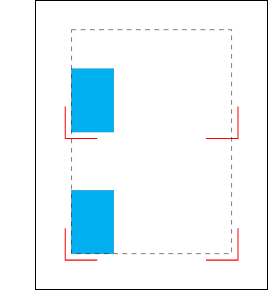
|
[2 panels (one per vacuum zone)] [A single batch (containing the 2 panels) will be sent to the printer.] For XT & XTF table only. |
|
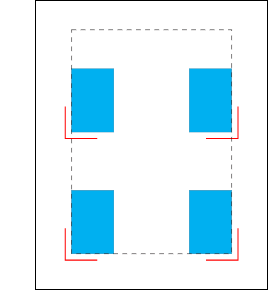
|
4 Panels [A single batch (containing all 4 panels) will be sent to the printer.] For XT & XTF table only. |
|
|
[Rotation] |
Enter the rotation of each panel in degrees (0, 90, 180, 270). |
|
|
[Media size] |
Media size is defined in the [Media layout] section |
|
|
[Flatbed size] |
fixed value |
This value depends on the type of Arizona printer you use. |
|
[Individual jobs] |
This option is only available when you tick the option [Symmetric dual origin] or the option [Custom dual origin]. Tick this option if you want to send each job or a batch of jobs to the printer individually. Explanation: If you need to print jobs or a batch of jobs at both ends of an XT table, you have two options:
|
|
|
[Symmetric dual origin] |
Tick this option if you want to print symmetrical on multiple panels. Example: Place one panel on the bottom-left and start to print. While the first panel is printed, place another panel on the top-right. This option is only available when the number of panel copies is more than 1. |
|
|
[Custom dual origin] |
Tick this option if you want to print on two customized areas on the table. This option is only available when the number of panel copies is more than 1. |
|
|
[Custom horizontal offset] |
The custom offsets for the second panel when you use [Custom dual origin]. |
|
|
[Custom vertical offset] |
||
|
[Horizontal offset] |
Offsets for the first panel. These values are also used when you don't have dual origin. |
|
|
[Vertical offset] |
||
|
[Media alignment side] |
Choose [Left] or [Right] |
|
|
[Back side in opposite corner] |
The back side will be printed in the opposite corner. |
|
|
[Panel {0} offsets] |
[Media horizontal offset] |
Horizontal offsets |
|
[Media vertical offset] |
Vertical offsets |