

When you manually cut media, the printer does not use the embedded knife but you have to use your own knife or pair of scissors.
How the media is cut depends on the media type configuration in the RIP. For more information, see Change the media settings.
Use a knife or pair of scissors that is sharp enough to cut the media.
The printer transports the media automatically. The operator panel displays a request to make a manual cut.
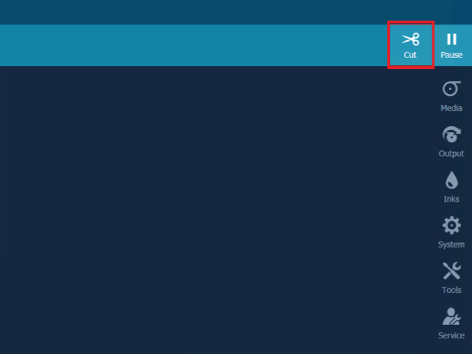
Cut as indicated in the illustration. Check that nothing is blocking the cutting path.


You can now remove the take-up media roll from the roll winder. For more information, see Unload a take-up media roll from the roll winder.