

You can also use an existing media profile as a basis and edit the settings in ONYX.
Copy a media profile with the correct media category. Do not change the media category, this can cause damage to the printheads.
This manual provides you with basic information in order to create and change media profiles. Profiling is an expert task which requires additional information and tools not covered by this manual. Contact your local support organization when you want to create or change media profiles.


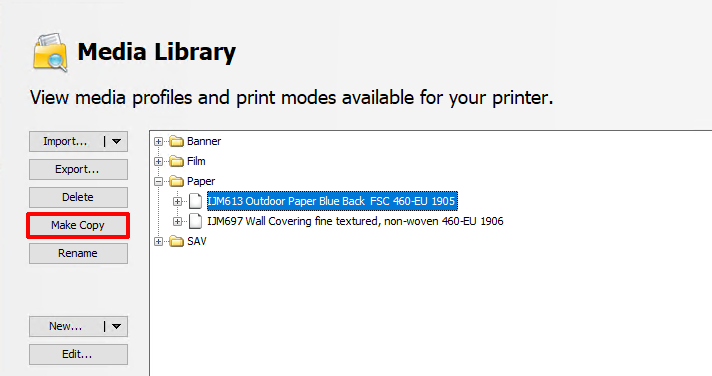

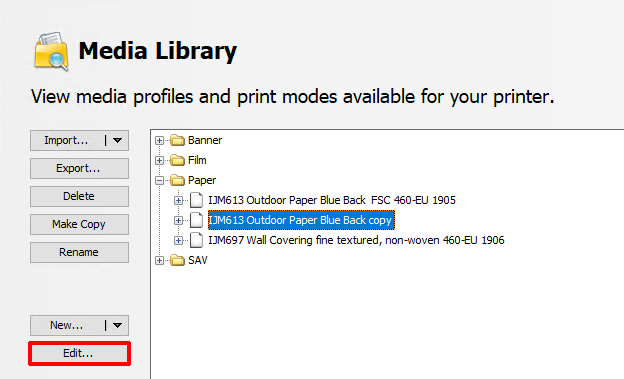
A new window opens.
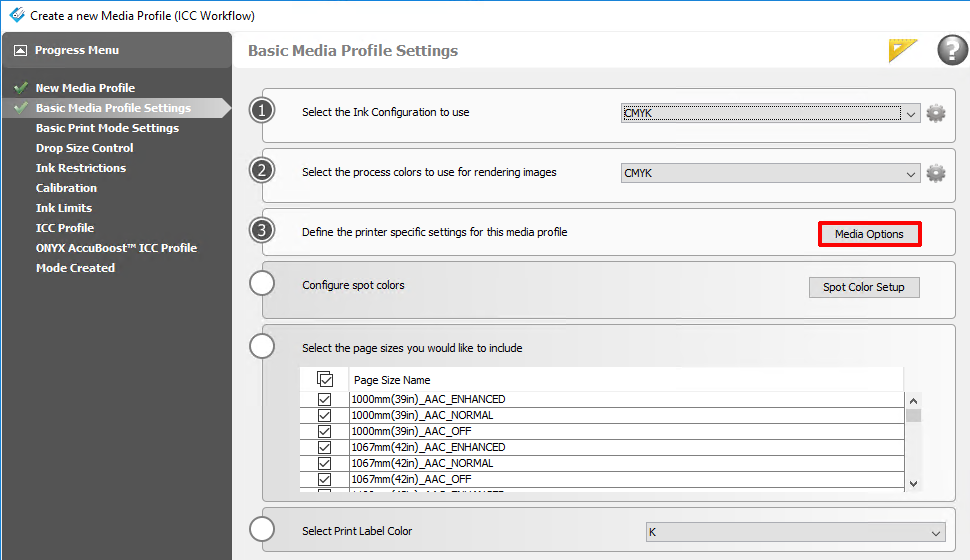
Do not change the media category, this can cause damage to the printheads.

Check that the media type name is changed. Default it should be the same as the media profile name. You can also choose a different media type name, as long as it is unique. Also check all the other settings, especially the media thickness as your new media might have a different thickness than the media of the copied media profile.
Fill in the same name as the selected print mode to avoid confusion.

