

You can enable the use of HTTPS to establish a secure communication between a browser and the controller for the settings editor access.
To enable the use of HTTPS you have to install a valid identity certificate on the controller. In order to do this you have to:
Make a certificate request on the controller
Receive a valid certificate from the certificate request
Upload the valid certificate on the controller
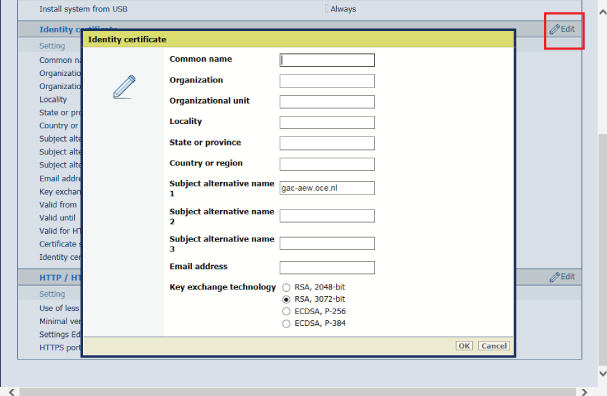
A new window opens.
A line with [req.csr] appears under the button.
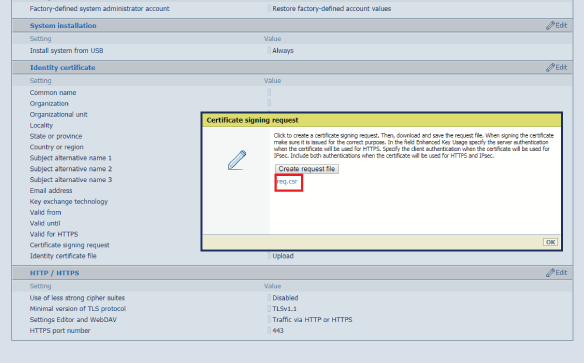
Get a valid certificate from a Certification Authority (e.g. Thawte, Symantec, Comodo etc.) or ask your IT administrator to get one from your company.
A new window opens.
A new window opens.
A 'failed' or 'success' window appears.
It is advised to make a new backup, which includes the complete valid certificate with the private key.
You can now use a browser and access the settings editor via HTTPS: https://<hostname>. Where hostname is the common name or one of the three alternative names filled in.
You can find the protocol (HTTPS only/ HTTP or HTTPS) used for access to the settings editor under . Note that WebDAV is not used for the Colorado 1650.