

Start manual maintenance in case of quality issues.
You can clean the maintenance station, wiper, clean wall, matrix plate and you can print a nozzle classification chart to optimize the nozzles.
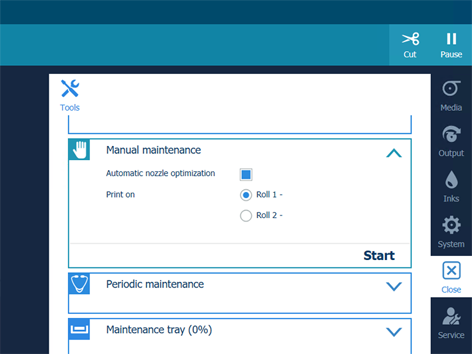
The nozzle classification charts can only be printed on smooth, white, opaque, non-reflective media. Any other media will deteriorate the optimization.
Use a media width that is as large as possible and larger than 841 mm in order to get the best optimization results.
The [Advanced automatic nozzle optimization] can take quite some time, around 25 minutes. The printer will optimize the media step accuracy and print two nozzle classification charts.

Wait until the [Completed] button turns black and the printhead carriage is in maintenance position, before you open the top cover and start cleaning.