

With the PRISMAsync Remote Control app you can monitor your Océ Colorado 1650 at a distance.
To use the PRISMAsync Remote Control app you need a mobile device with:
Google Android 4.1 or higher
Apple iOS 7 or higher
Remote connection on the printer must be enabled and working. For more information, see Test PRISMAsync Remote Control.
You do not need a license for the PRISMAsync Remote Control app.
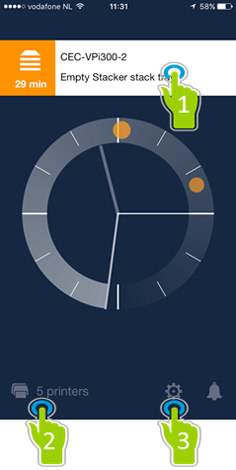
|
||

|
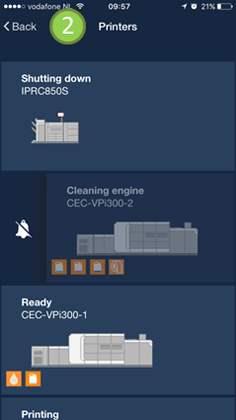
|
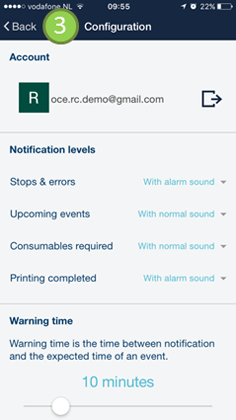
|
1. Events: see events and alerts, such as printing, roll empty, ink empty, all jobs finished, maintenance tray full, replace filters, refill chiller, replace lubricators.
2. Printers: monitor and view the status of one or multiple printers at one glance. Swipe to mute the notifications.
3. Configuration: configure the settings of the app.