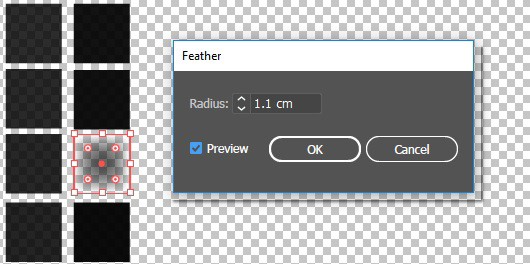Elevated artworks with gentle gradation may show a staircase effect on the boundaries of your printout.
When you observe a staircase effect in your design, it is recommended to identify and blur the soft slopes.
To identify soft slopes in your design, you can use the "Highlight slope range" option in the Touchstone Preview panel. This option highlights all slopes within a particular slope range. You can click the "Apply to 2D design" button to highlight the problematic areas on your 2D design and adjust the slopes.
For more information on the Touchstone Preview, refer to the online help of the Touchstone Extensions.
In Adobe Photoshop, use the 'Gaussian blur' setting to reduce the staircase effect in your design.
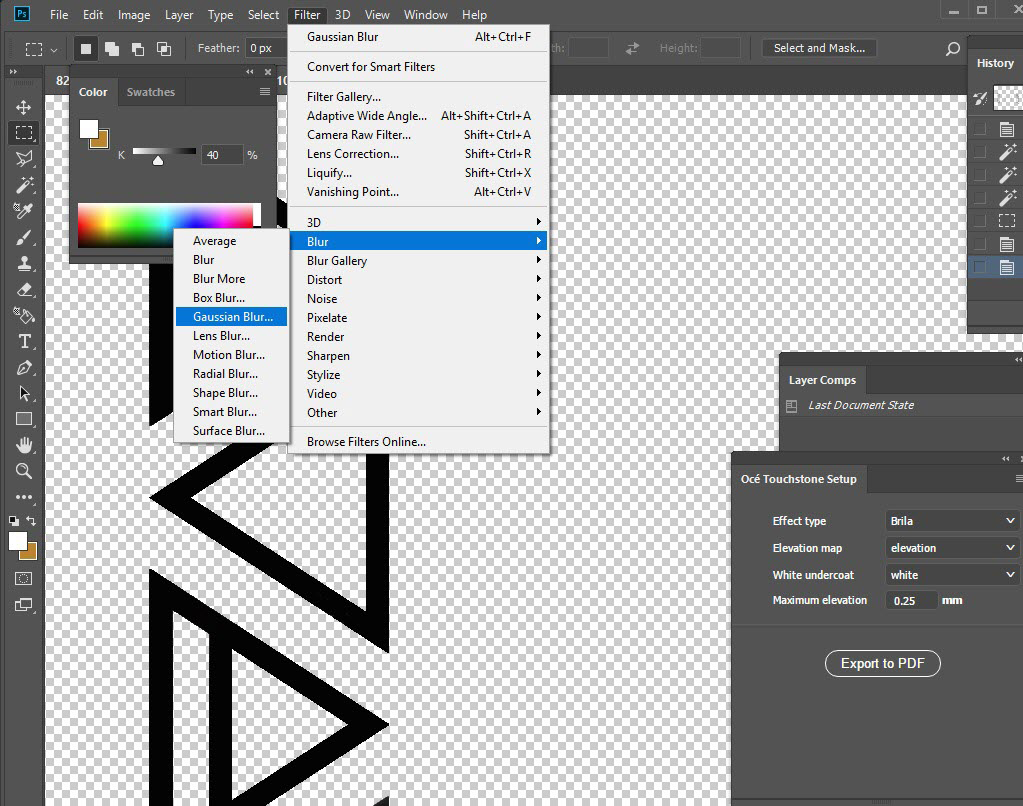
Apply the blurring in your elevation map.
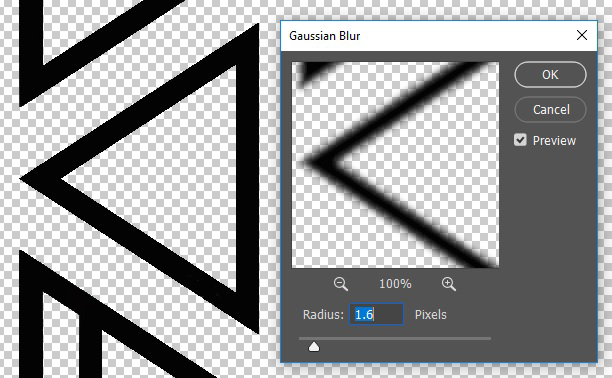
In Adobe Illustrator, use the 'Feather' setting to smooth the staircase effect in your design.
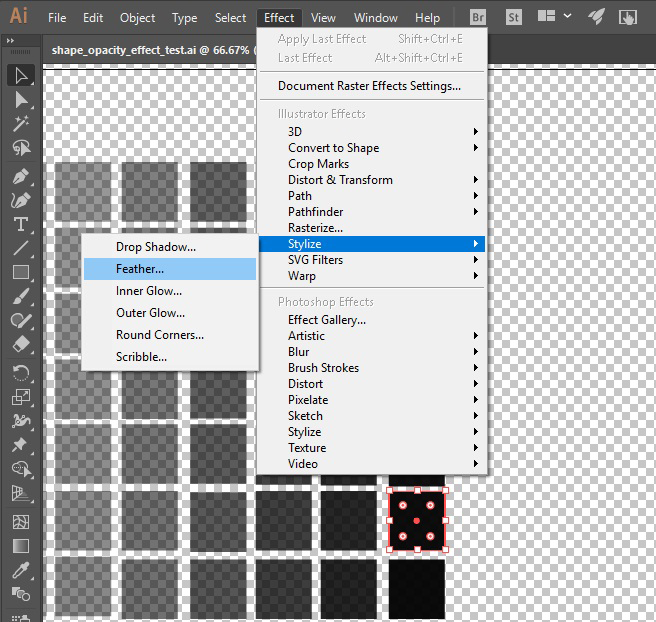
Apply the feathering effect in your elevation map.