

If the Enable checkbox won't activate, the media you used to open the job has not been configured with the Quality-Layered print mode. Create or Edit your media to support spot ink in Media Manager before you open the job in Preflight (or download a white ink media model from the web site).
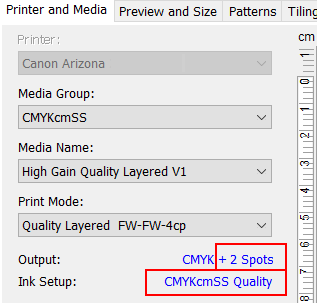 ONYX Profile with Spot Channels
ONYX Profile with Spot Channels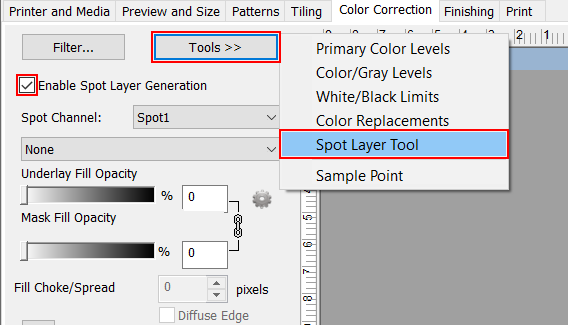 Select the Spot Layer Tool
Select the Spot Layer Tool 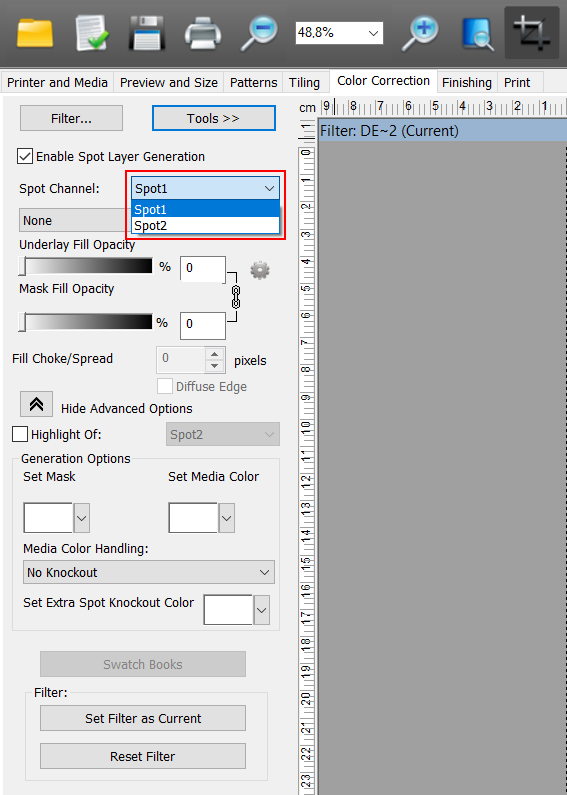 Spot Channel Selection
Spot Channel Selection