

The [Files] tab shows the imported files of your application.
You can import new files and change the size of the files.
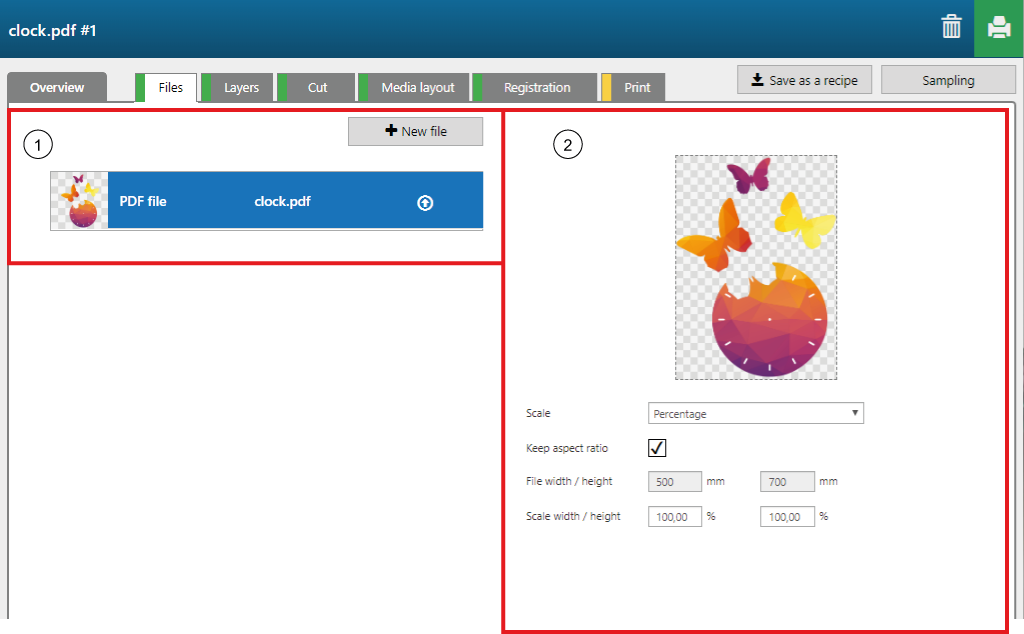
To add a new file to the application, click on the button [New file].
To select a specific file, click on the file.
The icons allow you to select, change or delete a file.
|
Settings category |
Setting |
Description |
|---|---|---|
|
[Scale] |
[Percentage] |
Enter the scale percentage in the [Scale width / height] text boxes. When the [Keep aspect ratio] check box is ticked, the file size is scaled proportionally. |
|
[Size] |
Enter the file size in [mm] / [in] in the [File width / height] text boxes. When the [Keep aspect ratio] check box is ticked, the file size is scaled proportionally to fit the box defined by [File width / height]. |
|
|
[Scale width / height] |
Enter the scale percentage. |
|
|
[Keep aspect ratio] |
Tick the check box [Keep aspect ratio], to scale the file size proportionally. |
|
|
[File width / height] |
Enter the file size in [mm] / [in]. |