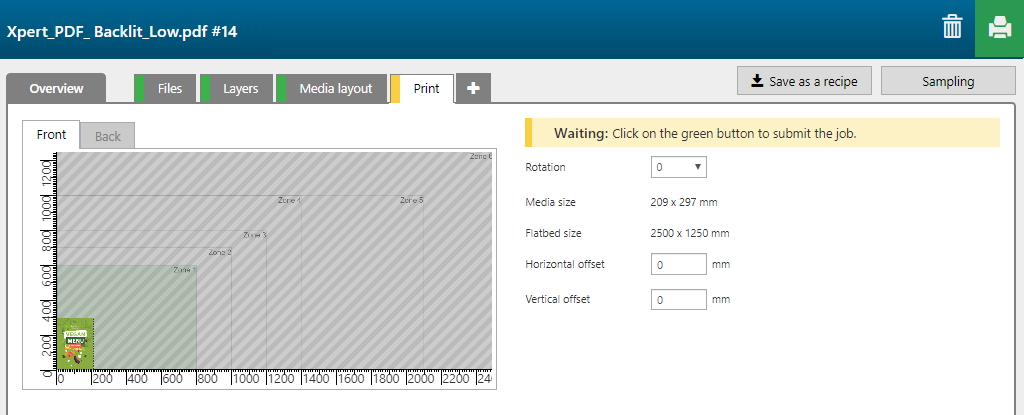You can use the Arizona Xpert Extensions for Adobe PhotoShop or Adobe Illustrator to create the design for a [Backlit] application and save your design as an Xpert [Backlit] PDF file.
The name of your Xpert PDF file contains the name of the original PDF file, followed by the effect type and the level of opacity, e.g. adobe_recipes_all_v2_Backlit_Medium.pdf.
Before you open an Xpert PDF file in the Arizona Xpert Engine, make sure you have defined the correct default settings for the built-in recipes for Xpert PDF files (See Define the default settings for the built-in recipes for Xpert PDF files).

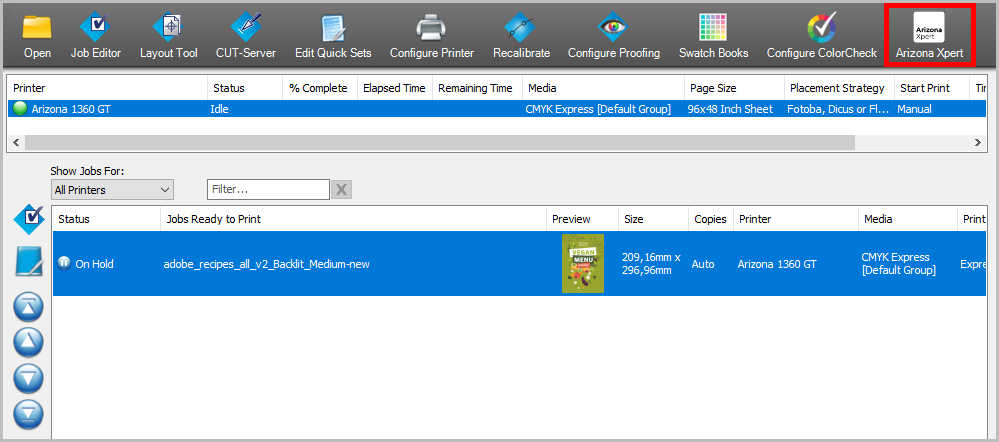

The [Backlit] recipe contains 2 layers, printed on the back side of the media.

|
Layer number |
[Layer name] |
[Layer source] |
[Print mode] |
Remark |
|---|---|---|---|---|
|
[Back] 1 |
Input file - Color - Color |
Input file - Color |
Quality |
The image is printed in CMYK. |
|
[Back] 2 |
Input file - Color - Bounding box white |
Input file - Color |
Quality-Density W only |
The bounding box mask is printed in white. |