

Here, you can change the local configuration settings.
To reach those settings, navigate to [Configuration]. You have three different tabs, each dealing with a set of configuration parameters:
[HTTP proxy], dealing with the network connection
[Log Levels], which lets you set the detail of the information stored in the log files
[Folders location], which gives an overview of the folders used by Cloud Proxy to keep the logs and temporary data
If your network infrastructure requires using a proxy server, you should set the proxy server address in this field.
If you are using a proxy server to connect to the internet, you need to let the application know about it.
You can use one of the following settings:
[Use system proxy configuration]
Let the application detect and use the global settings.
[Manual proxy configuration]
Configure the proxy connection manually. For this you will need to specify the network name or IP address of the proxy server and the network port of the proxy server.
[No proxy]
Direct connection is possible.
You can verify the correctness of the settings by using the
![]() [Test connection] button.
[Test connection] button.
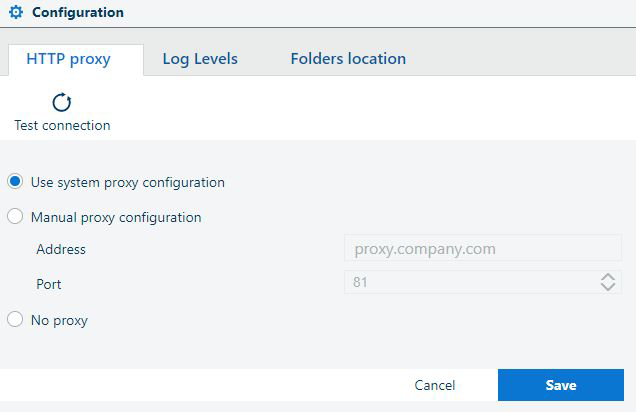
You should not change this setting, unless you are instructed so by the service representative. This setting represents the folder used to keep files needed for troubleshooting. Those files may be requested by the Service support.
The log files will contain all the events with a severity level at least equal to the selected one. By default, the log level is set to "Warning", which is considered appropriate for normal usage. If you need to investigate an incident, increase the level of logged details as requested by the Service representative.
The application supports several levels for storing troubleshooting information, in order of the severity of the logged event:
[Fatal] :
Severe errors that cause premature termination or system malfunction.
[Error]
Other runtime errors or unexpected conditions prohibiting the expected functionality..
[Warning]
Other runtime situations that are undesirable or unexpected, but without stopping the application from functioning. Most of the time can be ignored.
[Information] :
Interesting runtime events. Could provide details to the troubleshooting process.
[Debug]
Detailed information on the flow through the system. Never leave this level after finishing the troubleshooting.
[Trace] :
Even more detailed information. The size of the log files will increase very fast!
Parameters for configuring the internal settings are accessible to the administrator.
The next two settings should not be changed, unless you have a very good reason to use a different folder for any of them.
[Data folder path]
You should not change this setting, unless you are instructed so by the service representative. This setting represents the folder used to keep temporary data. The content of this folder can be kept when upgrading the Cloud Proxy, therefore not having to reconfigure again.
[Log folder path]
You should not change this setting, unless you are instructed so by the service representative. This setting represents the folder used to keep files needed for troubleshooting. Those files may be requested by the Service support.