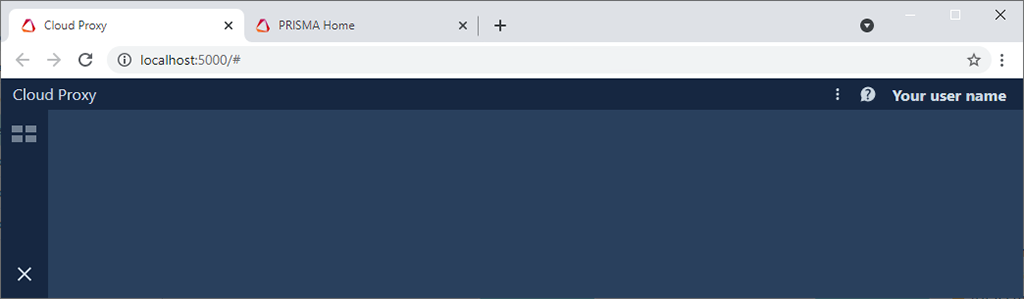Cloud Proxy makes a bridge connection between your devices and the cloud environment. When you are using a VPN (=Virtual Private network), all the network traffic is handled in a different way, and the Cloud Proxy is not able to perform its function without a few additional configuration steps.
When you are connected to a corporate network using a VPN, and you get the following error message: "Cloud Proxy service doesn't have internet access.":
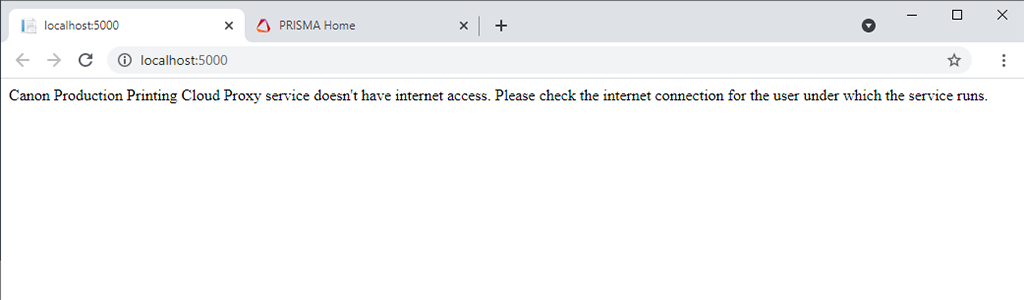
These steps must be run by a Windows user with the "Local Admin" role while connected via VPN to the corporate network.
Open the Services MMC (=Microsoft Management Console)
Right mouse click on "Start"
Select "Run"
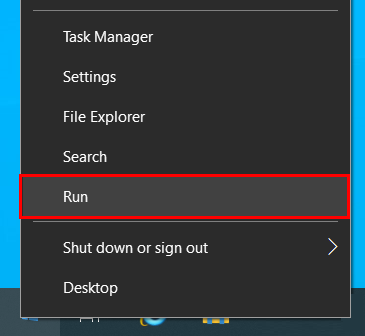
Type "services.msc"
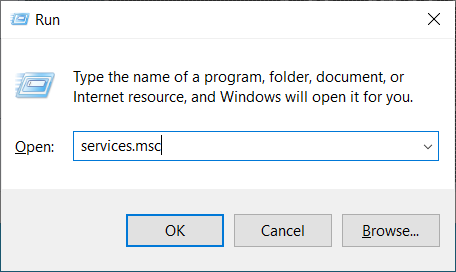
Locate the "Cloud Proxy"
The default account is "Local System", but while you are using the VPN connection, you are using your local account. This has to be changed to your personal Windows account.
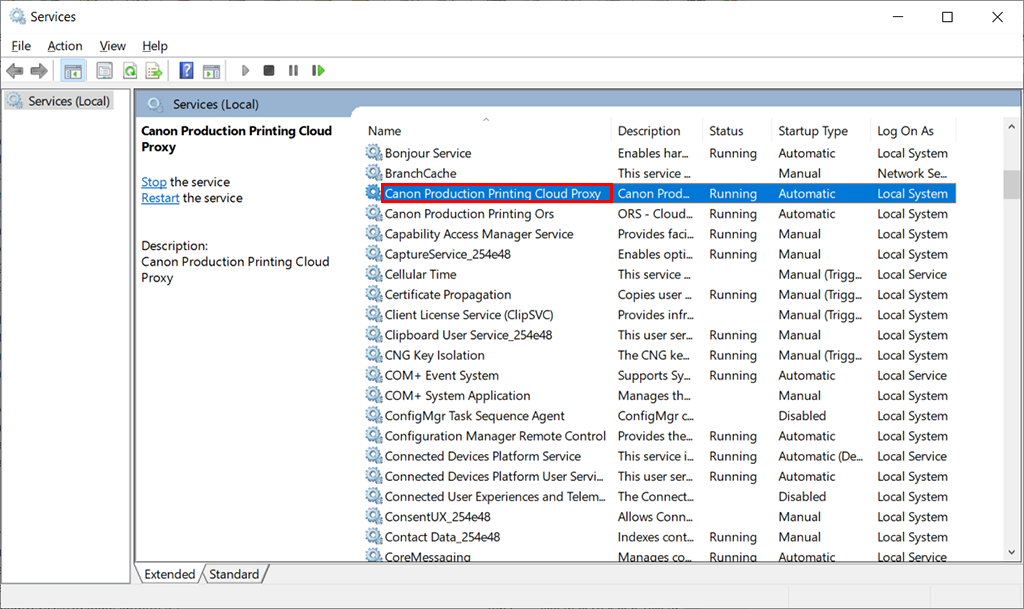
Right click on the Cloud Proxy service and select "Properties"
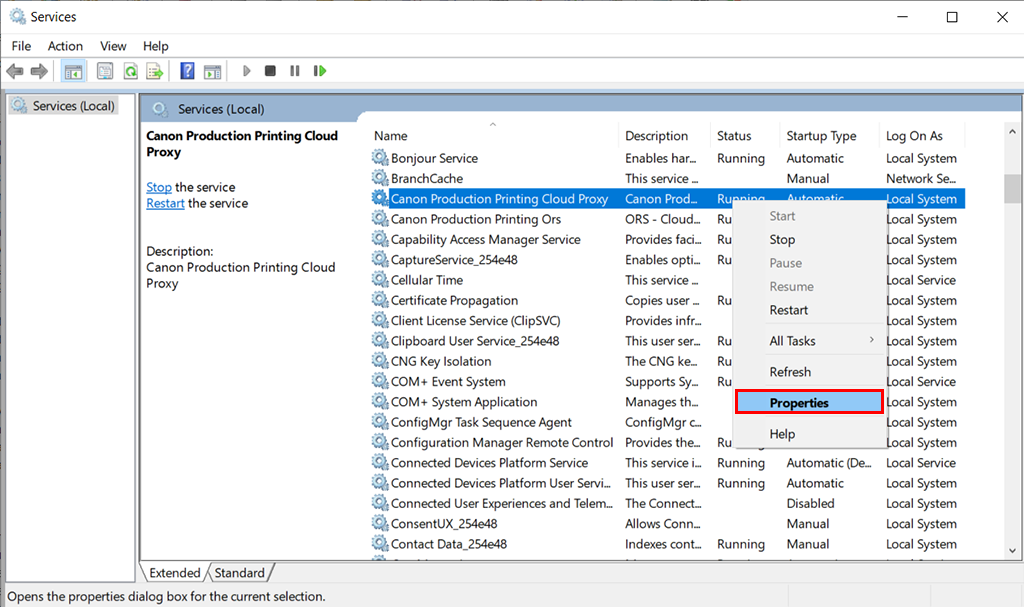
Select the "Log On" tab
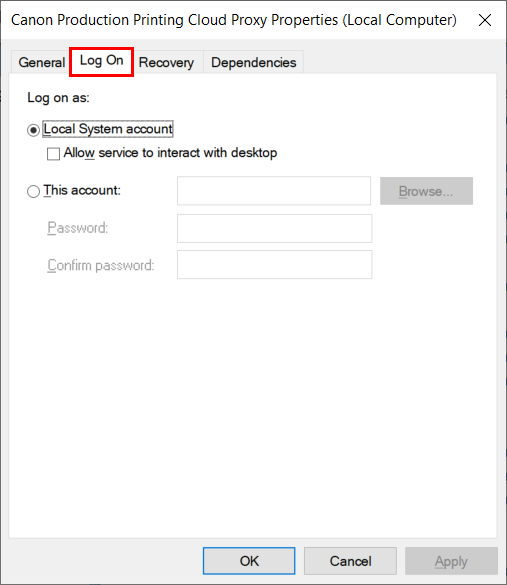
Select "This account" and click the "Browse" button
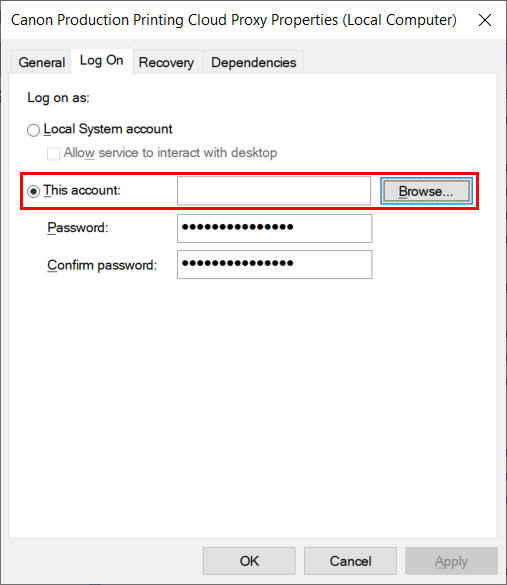
Click "Locations"
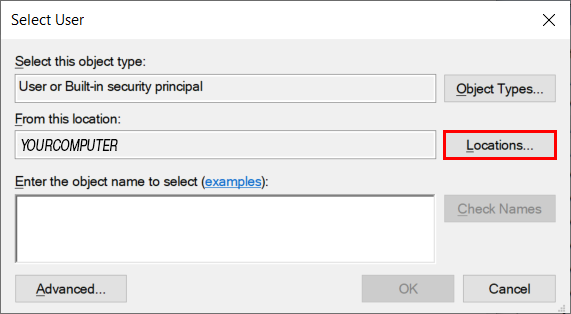
Select "Entire Directory" and click "OK"
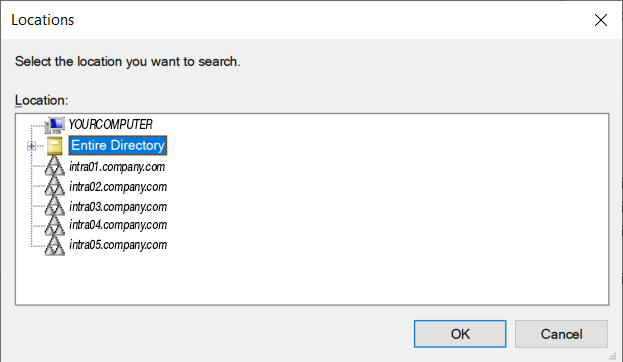
Use your windows logon name (in this example "VPNuser") and click "Check Names"
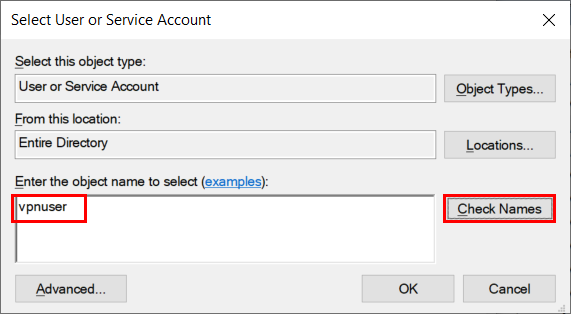
The system will recognise and expand the logon name to your full name.

Click "OK" to get the dialogue closed.
You will have to confirm by providing your login credentials again
The system will request you restart the service
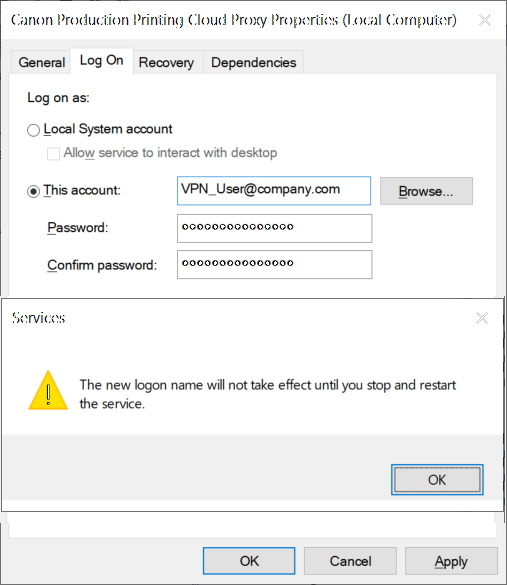
Restart the service using the link or the button
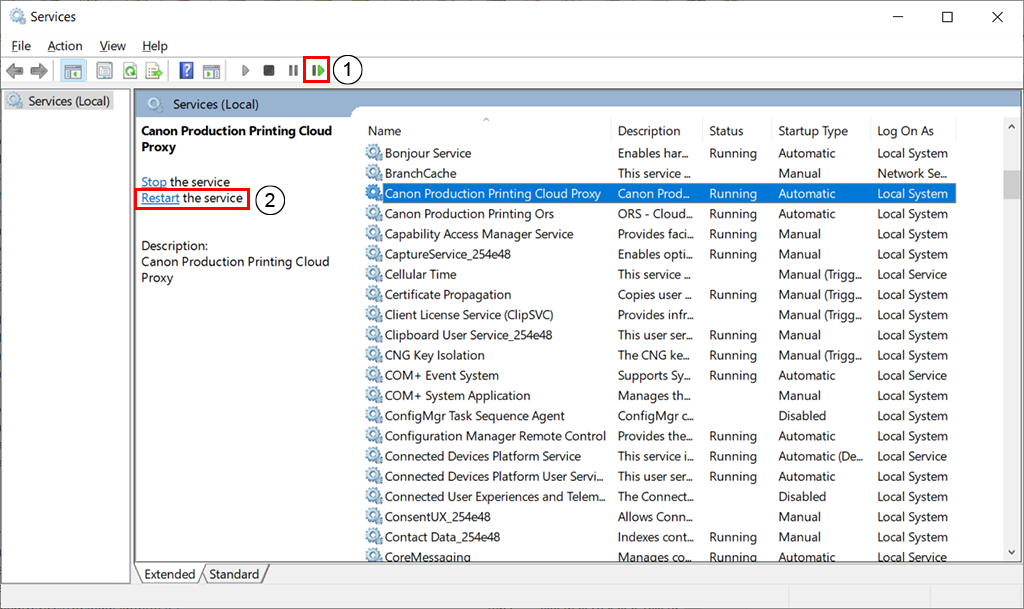
You can now use the Cloud Proxy