

If you want to use USB as a location, you have to make settings for USB first. You can make the settings in WebTools Express.
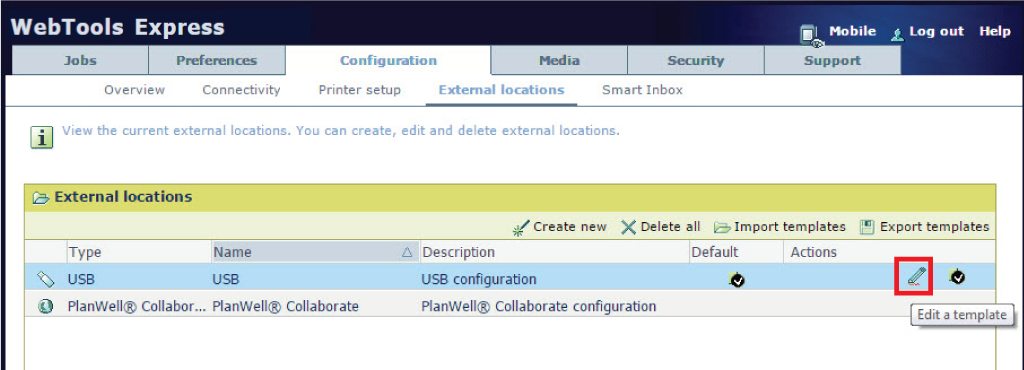
Choose [Print from and scan to], when you want to enable print from and scan to USB.
Choose [Print from only] if you want to enable print from USB only.
Choose [Scan to only] if you want to enable scan to USB only.
Choose [None] if you want to disable the USB functionality.
[Yes] means: a scan file sent to this location will be accompanied by a metadata file if metadata was provided. The name of the metadata file is the name of the scan file followed by '.xml'. For example scan001.pdf will be accompanied by a scan001.pdf.xml metadata file.
The metadata can be used by an automated workflow to link the scan file to a user.
When you enable USB and insert a USB key on the user panel, the external USB location can be used via the user panel and in WebTools Express.
If you disable USB, USB cannot be used as an external location.