

If you want to use USB as a location, you have to make settings for USB first. You can make the settings in Océ Express WebTools.
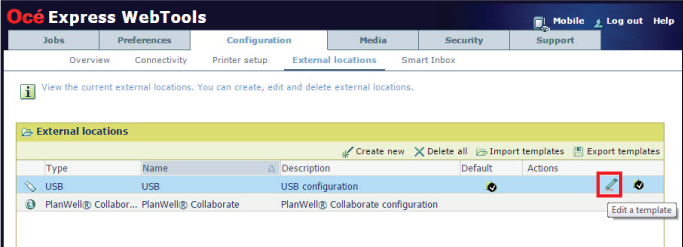
Choose [Print from and scan to], when you want to enable print from and scan to USB.
Choose [Print from only] if you want to enable print from USB only.
Choose [Scan to only] if you want to enable scan to USB only.
Choose [None] if you want to disable the USB functionality.
When you enable USB and insert a USB key on the user panel, the external USB location can be used via the user panel and in Océ Express WebTools.
If you disable USB, USB cannot be used as an external location.