

To ensure a fully trusted authentication via HTTPS, you can request and import a certificate delivered by a Certification Authority (CA-signed certificate).
To generate a certificate request follow the procedure below.
For more details on these settings please consult the Océ PlotWave-ColorWave Systems Security manual.
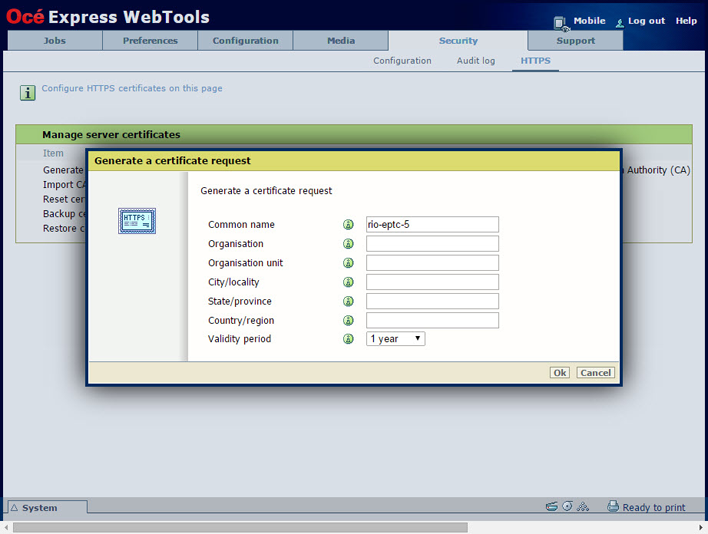
The web server generates a certificate request. The content of the request is displayed (plain text).
Example (fake request):
-----BEGIN NEW CERTIFICATE REQUEST-----
MIIBvDCCASQAwfDELMAkGA1UEBMCRlIxDDAKBgNVBAgTA0lERjEQMA4GA1UEBxMHQ1JFVEVJ
TDEBEGA1UEChMKT2NlIFBMVCBTQTEMMAoGA1UECxMDU05TMSowKAYDVQQDEyF0ZHM3MDAtNzQw
LnNucy5vY2VjcmV0WlsLm9jZS5uZwgZ8wDQYJKoZIhvcNAQEBBQADgY0AMIGJAoGBAJ2NKQMd
HjiDZ1khzTJTORxHqjKl3AtE3PXqRsiHouTH5JTceYtaBjCnxCJ4pGKY5iKN8KJiJuZG8PHxY7o
W/+zpvxN2VtX7TcyTAvyCThUwL+cqo75tvODo5HMCUa2sLdl8GO9WMLpgZkxH5KzIiO+LcI4
yQbqhENynywS0C2ObXCq3yksF74+XIO0swhoA2yfDp4T+LuF3wxys8lUH3ZhhkOYg==
-----END NEW CERTIFICATE REQUEST-----