

When you have access to Océ Mobile WebTools you can print a file from your mobile device on the printer .
You can navigate in a file repository on your mobile device. If needed, install a file explorer application. For more details refer to the Océ website.
Make sure you have a working connection.
When the system requires accounting information, your print job is sent to the Smart Inbox named [Mobile] in Océ Express WebTools. It is not printed. Connect to Océ Express WebTools from a workstation. Enter the accounting information in order to print the job.
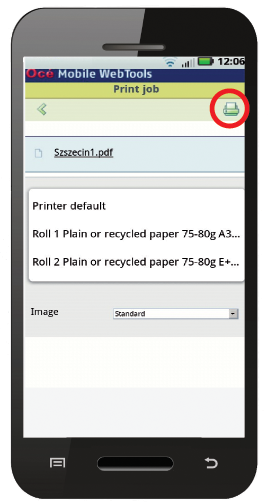
The [Print job] window opens.
Your document is printed. Your print job appears on the user panel and in the job queue of Océ Express WebTools, while it is being printed.