

Océ Mobile WebTools provides you with the following functionalities:
Submit a print-ready file to the printer from a mobile device.
Save a scanned file from the printer on a mobile device.
Delete a scanned file on the printer.
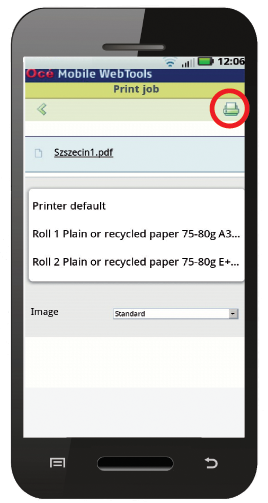
Océ Mobile WebTools can be accessed via the browser on your mobile device.
In order for it to work, you need to meet the following requirements:
You need a Wi-Fi infrastructure connected to the printer's network.
You need a mobile device, on which you can access and browse the system.
You need a compatible mobile operating system.
You need a mobile web browser.
Optionally:
You need a mobile file explorer application to print a stored file.
You need a mobile application to scan the QR Code.
When you want to use Océ Mobile WebTools:
The System administrator configures the network and Wi-Fi infrastructure.
The System administrator enters the configuration information on the printer controller interface.
With this information you can generate and print the QR card.
The QR card contains the QR code, and it contains information on how to connect to the Océ Mobile WebTools.
The user activates Wi-Fi on the mobile device, and connects to the network. The user opens Océ Mobile WebTools on the device's web browser.
With Océ Mobile WebTools the user can print a file from the mobile device, and the user is able to save a scanned document.
Refer to the Océ PlotWave-ColorWave Systems Connectivity manual on the http://downloads.oce.com product page to get information on the connection requirements, or visit http://www.canon.com/support/ to find more information on mobile connection.