

A red LED lights up at the stacker control panel.
The printer stops and the printer control panel displays the red maintenance icon  .
.
The printer control panel displays a message that indicates a paper jam in the registration unit.
Socket wrench 5.5
Only trained personnel is allowed to carry out this action, if supported by your service organization.
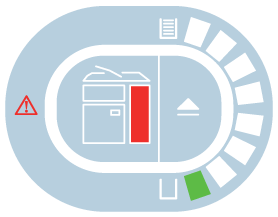 Indication at the stacker control panel
Indication at the stacker control panel|
Step |
Action |
Illustration |
|---|---|---|
|
1 |
Open the top cover. |
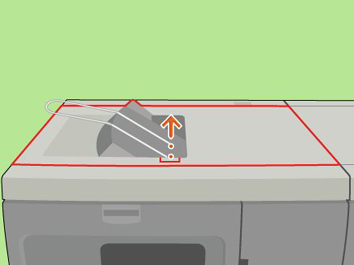
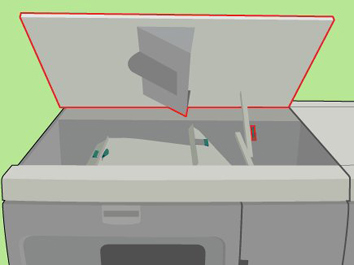
|
|
2 |
Open B2 to remove the jammed paper. |
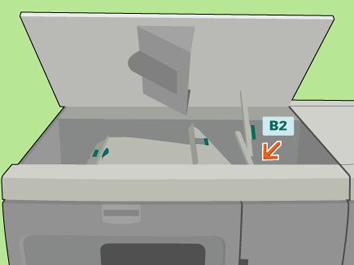
|
|
3 |
Caution: When you close the top cover, be careful not to get your fingers caught. Close the top cover. |
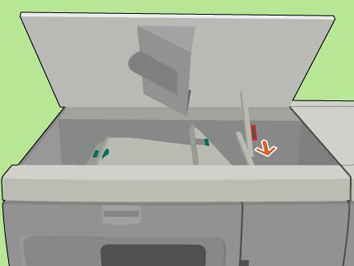
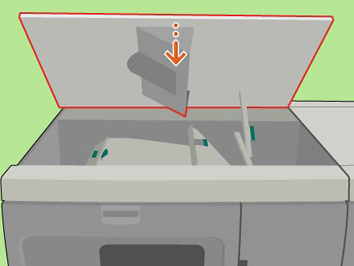
|
|
4 |
Open the front door. |
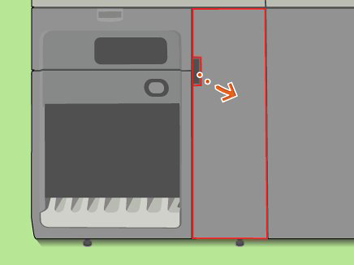
|
|
5 |
Use the socket wrench to loosen the screw and open the cover. |
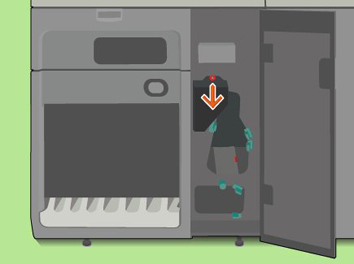
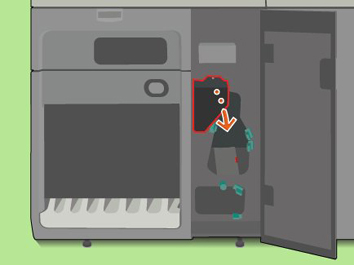
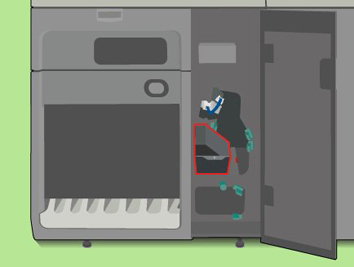
|
|
6 |
Open the 2 retaining clips and disconnect the flat cable. |
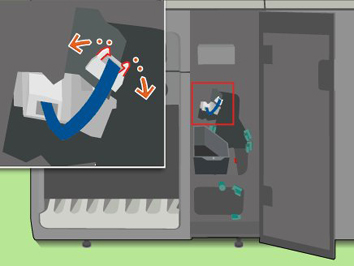

|
|
7 |
Attention: Do not pull the flat cable. Pull out the registration unit. |
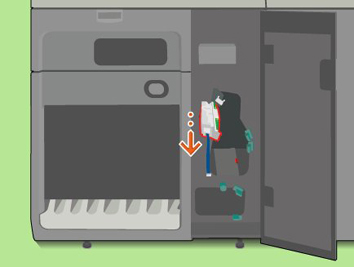
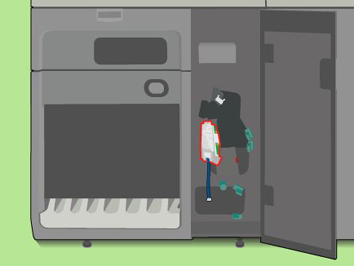
|
|
8 |
Remove any pieces of paper from the registration unit. |
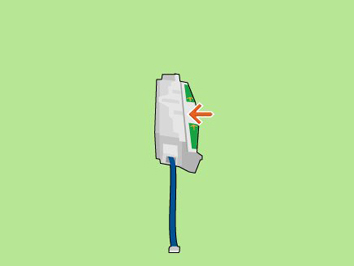
|
|
9 |
Place the registration unit back. The arrows must be on top. |
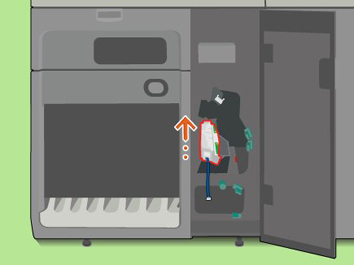
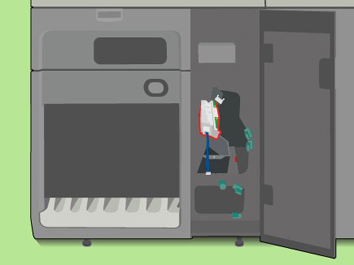
|
|
10 |
Attention: Do not twist the flat cable. Connect the flat cable and close the 2 retaining clips. |
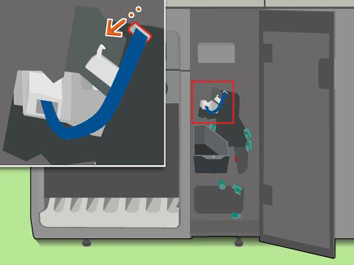
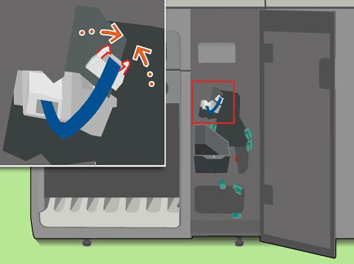
|
|
11 |
Close the cover and use the socket wrench to fasten the screw. |
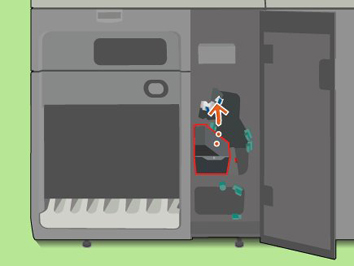
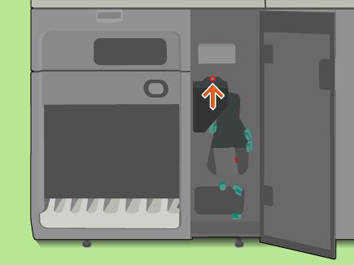
|
|
12 |
Close the front door. |
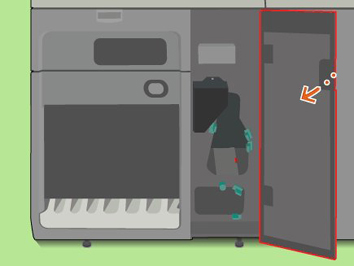
|
|
13 |
The printer control panel will display the message [Did you remove all sheets from the paper path?]. Touch [Yes] to confirm that all paper was removed. |