

You can create your own FTP, SMB, WebDAV, external locations with WebTools Express.
For more detailed information on network settings, refer to the plotWAVE-colorWAVE Connectivity Manual for Windows.
Make sure you enable [SMB] protocol.
Make sure you enable [FTP] under the [Configuration] - [Connectivity] tab.
Make sure the URL for [WebDAV] is not blocked.
For this procedure, you need to log in as a System Administrator.
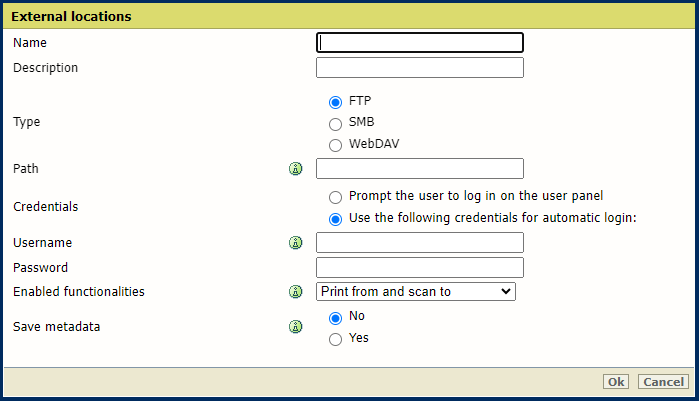
For [FTP], use the syntax: hostname[/path] (example: myhost/mydirectory/scantofile).
For [SMB], use the syntax: \\hostname\sharename[\path] (example: \\myhost\myshareddirectory\scantofile).
For [WebDAV], use the full HTTP URL (for example: http://example.webdav.org:8080/repository/).
Use proxy settings configured for Internet access. You may need to disable this setting if you are configuring a location on a local network.
Select [Prompt the user to log in on the user panel] when you want the user to log in on the user panel.
Login will appear when the user tries to access the external location on the user panel.
Select [Use the following credentials for automatic login:] when you want to configure the credentials here.
The user is not requested to log in on the user panel when he tries to access the external location.
The [Username] gives access to the external location. The user must at least have read and write permissions for the external location. For SMB destinations the format must be as follows: Local user name: “IPaddress\username” or “hostname\username”. Domain user name: “domain\username”.
Enter the [Password] that belongs to the username.
[Yes] means: a scan file sent to this location will be accompanied by a metadata file if metadata was provided. The name of the metadata file is the name of the scan file followed by '.xml'. For example scan001.pdf will be accompanied by a scan001.pdf.xml metadata file.
The metadata can be used by an automated workflow to link the scan file to a user.
For scan to uniFLOW [Save metadata] has to be set to [Yes].
The system will validate the external location and give an error message if the validation fails.
In case of an error, you can click "Save" to save the external location with the error or click "Change" to change the entries.
The external location can be used via the user panel and in WebTools Express.