

Usually the print delivery settings have been defined in the printer driver. This section describes how to change some settings on the control panel.
|
Setting |
Description |
|---|---|
|
[Output tray] |
Change the output location for the job. The list shows all the output locations that are available for your system. Make sure there is a match between the selected output location and the job requirements. For example, when a job requires staples, you must select an output location that allows stapling. |
|
[Sort] |
Change the sorting method of the prints. You can select sort [By page] or [By set]. 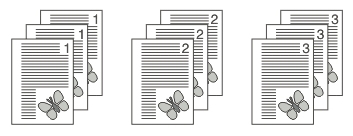 Sort by page
Sort by page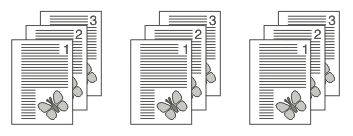 Sort by set
Sort by set |
|
[Offset stacking] |
Stack the prints with an offset. This setting is only available when the [Offset stacking] setting of the active [Workflow profile] is set to [As in job]. |
|
[Advanced settings] |
Finishing equipment often requires that the printed sheets are delivered in a certain order. For finishers that are integrated in your printing system, the required settings are adapted automatically. However, sometimes it can be necessary to change a number of settings manually, for example when you want to finish the prints using offline finishers. If required, you can change the [Sheet order], [Sheet orientation], [Print order] and [Rotation]. |
|
Setting |
Description |
|---|---|
|
[Sheet order] |
[Face up] Deliver the prints face up, first sheet on top. [Face up reverse] Deliver the prints face up, last sheet on top. [Face down] Deliver the prints face down, first sheet on top. [Face down reverse] Deliver the prints face down, last sheet on top. |
|
[Sheet orientation] |

[Header up LEF] Deliver the prints with the header on top side and in portrait position (vertical). 
[Header up SEF] Deliver the prints with the header on top side and in landscape position (horizontal). 
[Header down LEF] Deliver the prints with the header at the bottom side and in portrait position (vertical). 
[Header down SEF] Deliver the prints with the header at the bottom side and in landscape position (horizontal). |
|
[Print order] |
|
|
[Rotation] |
|
You cannot change this setting for the active print job  .
.