

When the [Schedule] view is available on your printer, you can load and assign the required media directly in the [Schedule] section.
When you load a different media size, you must also set the paper guides inside the paper tray to the correct dimensions. You cannot change the media size for the internal bulk trays one and two. These are preset to a fixed media size. To switch to another media size for the bulk trays, these trays must be adapted manually first.
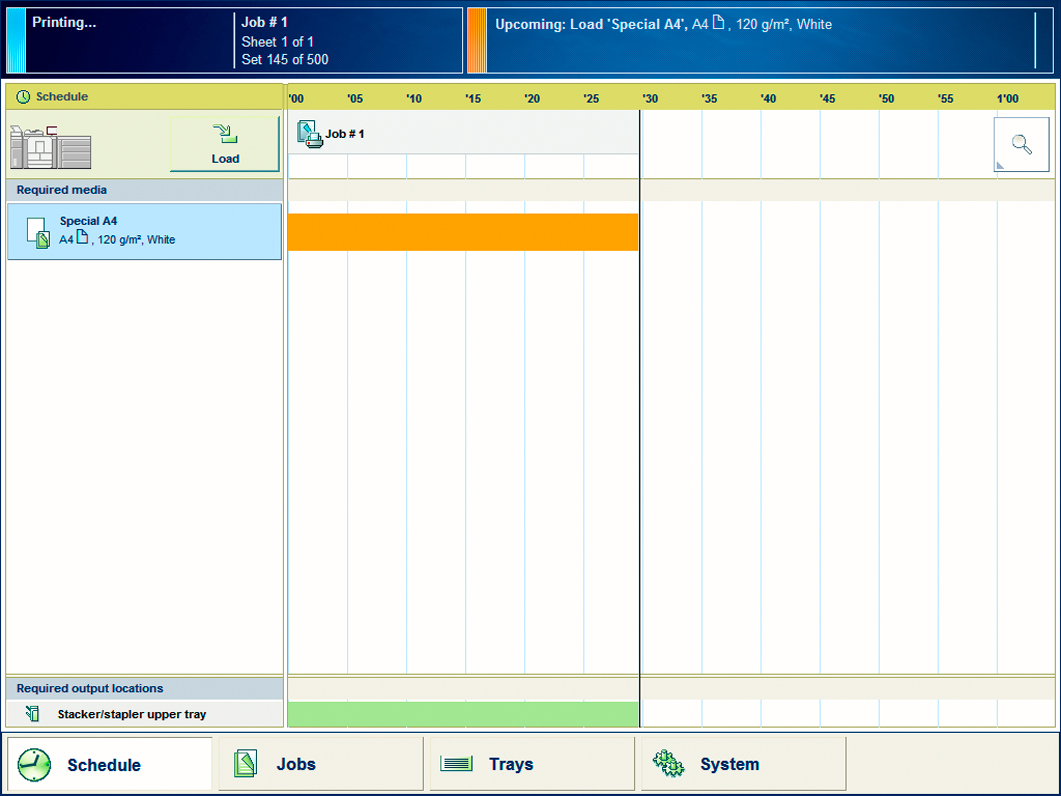 Load the media
Load the mediaThe [Trays] view appears.
The system assumes you loaded the selected media type, in this example Special A4. The system will automatically assign Special A4 to that paper tray.
You can always change the assigned media type later by touching the [Assign] button.