

You can print documents (*.pdf, *.ps, *.prn files) on a USB drive.
You can disable / enable this function in the Settings Editor.
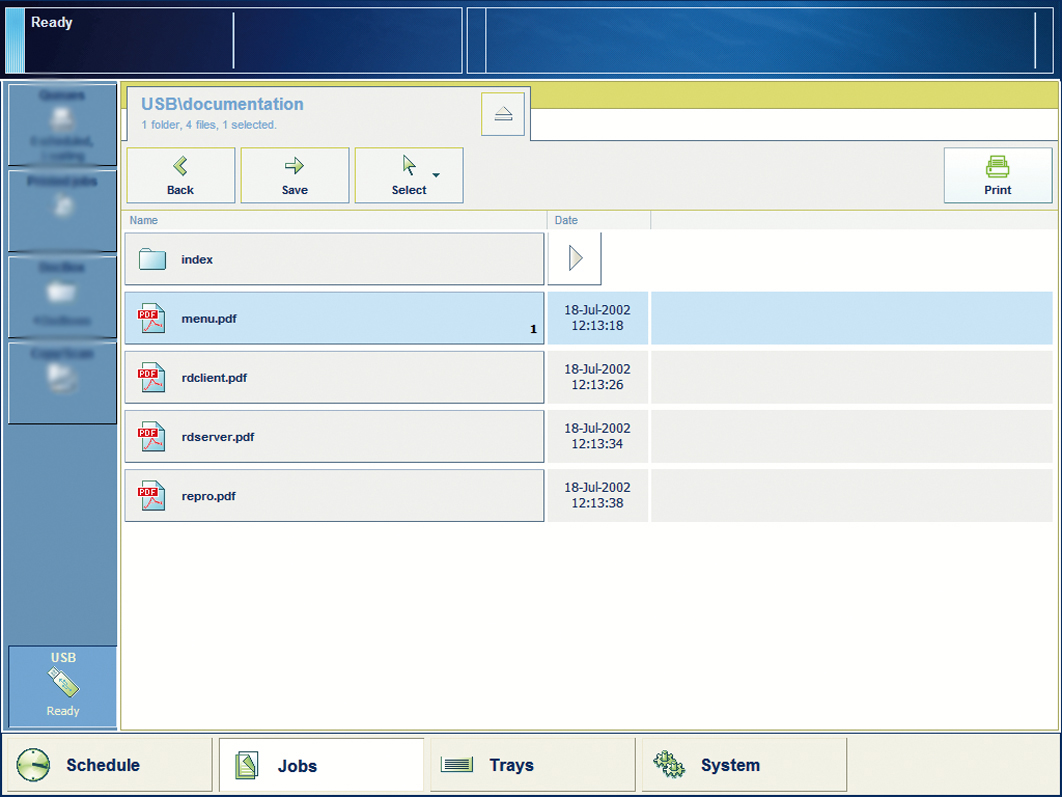 Example of a folder structure on the USB drive
Example of a folder structure on the USB drive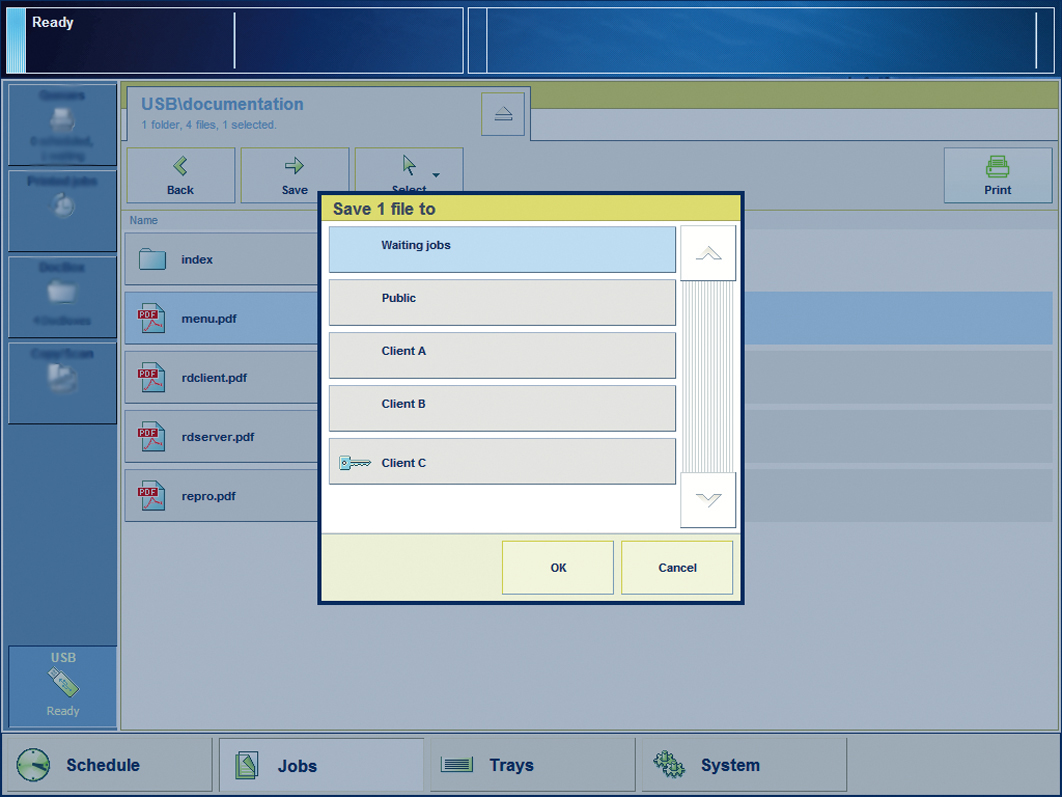 Save a file to a different location
Save a file to a different location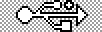 at the left-hand side of the control panel.
at the left-hand side of the control panel.
 to browse through the directories on the USB drive.
to browse through the directories on the USB drive.
The locations you can select depend on your system configuration.
 .
.
Remove the USB drive from the control panel when the USB LED on the control panel is off.